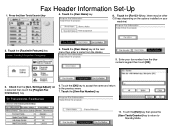Ricoh Aficio MP C5000 Support Question
Find answers below for this question about Ricoh Aficio MP C5000.Need a Ricoh Aficio MP C5000 manual? We have 3 online manuals for this item!
Question posted by callismalln on September 27th, 2013
How To Print On Tab Paper On A Aficio Mp C5000
The person who posted this question about this Ricoh product did not include a detailed explanation. Please use the "Request More Information" button to the right if more details would help you to answer this question.
Current Answers
Related Ricoh Aficio MP C5000 Manual Pages
Similar Questions
How To Set Up Duplex Printing On Ricoh Aficio Mp C5000
(Posted by lecten 9 years ago)
Can You Print To Ricoh Aficio Mp C5000 From A Mac?
(Posted by dngurajude 10 years ago)
How Do I Pause Printing On Ricoh Aficio Mp C5000 Until I Am At Copier
(Posted by DgaCC1C 10 years ago)
How To Set A Printer For Color Printing In Ricoh Aficio Mp C5000 Pcl 6
(Posted by a4alisAragorn 10 years ago)
How To Print Double Sided Print On Ricoh Aficio Mp C5000 Pcl 6 Printer
(Posted by dbnan 10 years ago)