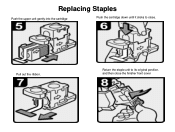Ricoh Aficio MP C5000 Support Question
Find answers below for this question about Ricoh Aficio MP C5000.Need a Ricoh Aficio MP C5000 manual? We have 3 online manuals for this item!
Question posted by bobisciub on December 8th, 2013
How To Replace Cartridge Aficio Mp 5000
Current Answers
Answer #1: Posted by freginold on February 15th, 2014 6:53 AM
- Open the copier's front door
- Pull up on the green handle on the toner unit
- Push down on the small green lever on the left side of the toner unit
- Slide the toner unit out using the green handle
- Remove the old toner bottle
- Unscrew the black cap from the new toner bottle
- Lay the new toner bottle on the toner tray, top of the bottle facing toward you
- Push the toner unit all the way in using the green handle until it locks in place
- Push the green handle down into place
- Close the copier's front door
To change the staple cartridge:
- Open the finisher front side door
- Remove the staple cartridge by the green handle
- Push in on the two sides to pop the top of the cartridge up
- Remove the empty white paper container
- Install the new staples in the direction of the arrow
- Push down on the top of the cartridge so it snaps into place
- Pull out the strip of tape around the staples
- Reinstall the cartridge into the finisher, so it snaps into place
- Close the finisher door