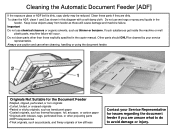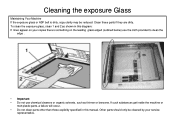Ricoh Aficio MP C5000 Support Question
Find answers below for this question about Ricoh Aficio MP C5000.Need a Ricoh Aficio MP C5000 manual? We have 3 online manuals for this item!
Question posted by dogbemar on April 5th, 2014
Is The Ricoh Mp C5000 Manual
The person who posted this question about this Ricoh product did not include a detailed explanation. Please use the "Request More Information" button to the right if more details would help you to answer this question.
Current Answers
Answer #1: Posted by freginold on April 21st, 2014 4:41 PM
Hi, you can download the MP C5000 manuals for free here:
http://support.ricoh.com/bb_v1oi/html/oi/ra/model/mpc40/mpc40en.htm
http://support.ricoh.com/bb_v1oi/html/oi/ra/model/mpc40/mpc40en.htm
Related Ricoh Aficio MP C5000 Manual Pages
Similar Questions
How To Change Printing Access Using Ricoh Mp C5000 Manual
(Posted by debbird 10 years ago)
Is There A Limit To How Many Pages I Can Scan Using The Aficio Mp C5000 Manual
(Posted by linsehii 10 years ago)
Installation Manual For Ricoh Aficio Mp 2851. Regards
I am hoping to locate a installation manual which gives information re installing the printer & ...
I am hoping to locate a installation manual which gives information re installing the printer & ...
(Posted by tonymulvaney 11 years ago)
User Manual For Ricoh Aficio Mp C55051
I am looking for a user manual that provides instructions for copy BW and color, Print BW and color,...
I am looking for a user manual that provides instructions for copy BW and color, Print BW and color,...
(Posted by nancyhodges 12 years ago)