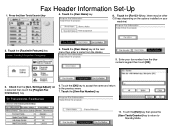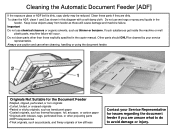Ricoh Aficio MP C5000 Support Question
Find answers below for this question about Ricoh Aficio MP C5000.Need a Ricoh Aficio MP C5000 manual? We have 3 online manuals for this item!
Question posted by NicknboothC on July 4th, 2014
Ricoh Multifunction Aficio How To Delete/add Fax Destination Numbers
The person who posted this question about this Ricoh product did not include a detailed explanation. Please use the "Request More Information" button to the right if more details would help you to answer this question.
Current Answers
Answer #1: Posted by freginold on September 2nd, 2014 3:15 AM
This article will show you how to add a fax number to the address book:
- How to add a fax destination to a Ricoh Aficio MP series copier
And this article will show you how to delete fax numbers:
- How to delete an address book entry from a Ricoh Aficio MP series copier
- How to add a fax destination to a Ricoh Aficio MP series copier
And this article will show you how to delete fax numbers:
- How to delete an address book entry from a Ricoh Aficio MP series copier
Related Ricoh Aficio MP C5000 Manual Pages
Similar Questions
How Do You Delete A Scan Destination From A Ricoh Mp5000
(Posted by nahmen 9 years ago)
How Do I Delete A Stored Destination Ricoh Aficio Mp6001
(Posted by hrdom 9 years ago)
How To Delete A Fax Destination On A Aficiomp 4000
(Posted by Len4594 10 years ago)
Storing Fax Destination Numbers
How do I enter various fax numbers to send one document to all recipients and then store the numbers...
How do I enter various fax numbers to send one document to all recipients and then store the numbers...
(Posted by beverleyhein 12 years ago)