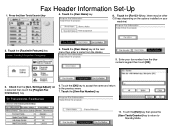Ricoh Aficio MP C5000 Support Question
Find answers below for this question about Ricoh Aficio MP C5000.Need a Ricoh Aficio MP C5000 manual? We have 3 online manuals for this item!
Question posted by luisjunio on September 5th, 2014
How Do I Store A Vax Number On Aficio Mp 6000
The person who posted this question about this Ricoh product did not include a detailed explanation. Please use the "Request More Information" button to the right if more details would help you to answer this question.
Current Answers
Answer #1: Posted by freginold on October 3rd, 2014 8:37 AM
Hi, this article will show you how to program a fax number into the address book:
- How to add a fax destination to a Ricoh Aficio MP series copier
If this answer helped you to solve your problem and/or answer your question, please let us know by clicking on the “Helpful” icon below. If your question wasn’t answered to your satisfaction, feel free to resubmit your question with more information. Thank you for using HelpOwl!
- How to add a fax destination to a Ricoh Aficio MP series copier
If this answer helped you to solve your problem and/or answer your question, please let us know by clicking on the “Helpful” icon below. If your question wasn’t answered to your satisfaction, feel free to resubmit your question with more information. Thank you for using HelpOwl!
Related Ricoh Aficio MP C5000 Manual Pages
Similar Questions
How To Store Fax Number In Ricoh Aficio Mp 5000
(Posted by Tamcrrick 9 years ago)
How Do I Delete A Stored User Name On Aficio Mp 6000
(Posted by maNecho 9 years ago)
How To Delete A Stored Fax Number From An Aficio Copier
(Posted by badMuddp 9 years ago)