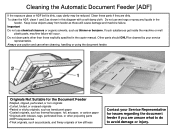Ricoh Aficio MP C5000 Support Question
Find answers below for this question about Ricoh Aficio MP C5000.Need a Ricoh Aficio MP C5000 manual? We have 3 online manuals for this item!
Question posted by michellemcgann on November 17th, 2011
Ricoh Mp 5000 Scanning Issue
I'm trying to scan a 33 page document to be sent to my email and I am not receiving it. However the Ricoh shows the document as being successfully scanned and sent. Where do I look for troubleshooting?
Current Answers
Related Ricoh Aficio MP C5000 Manual Pages
Similar Questions
Ricoh Aficio Mp C3001 How To Set Up Document Server
(Posted by Aimmime 10 years ago)
Ricoh Aficio Mp 2851 Owners Manual How To Delete In Emails
(Posted by bmDONWEL 10 years ago)
Ricoh Mp C5000 How To Program Phone Numbers And Email
(Posted by globjla 10 years ago)
How To Configure Email In Ricoh Aficio Mp 5000 Scan
(Posted by downrcai 10 years ago)
How To Scan Documents In Ricoh Aficio Mp 5000 Pcl
(Posted by scswoo 10 years ago)