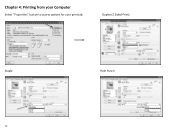Ricoh Aficio MP C5501 Support Question
Find answers below for this question about Ricoh Aficio MP C5501.Need a Ricoh Aficio MP C5501 manual? We have 1 online manual for this item!
Question posted by jmo19scorc on August 14th, 2014
Ricoh Aficio Mp C5501 How To Print Transmitted Fax Confirmation
The person who posted this question about this Ricoh product did not include a detailed explanation. Please use the "Request More Information" button to the right if more details would help you to answer this question.
Current Answers
Answer #1: Posted by freginold on October 3rd, 2014 3:41 PM
Hi, enabling the fax confirmation page involves changing numbered parameters. You can find step-by-step instructions on how to change those parameters here:
- How to enable fax confirmations on a Ricoh Aficio MP series copier
- How to enable fax confirmations on a Ricoh Aficio MP series copier
Related Ricoh Aficio MP C5501 Manual Pages
Similar Questions
How To Let Ricoh Aficio Mp C5502 Print A Fax Confirmation Page
(Posted by quiesonr79 9 years ago)
How To Set An All User Code For Copying On The Aficio Mp C5501
(Posted by phbrcr 9 years ago)
Replacing The Drums On The Ricoh Aficio Mp C5501
how do you replace the drums on the Ricoh Aficio MP C5501?
how do you replace the drums on the Ricoh Aficio MP C5501?
(Posted by pressh 11 years ago)
How Do I Get My Ricoh Aficio Mp 4001to Print A Fax Confirmation Sheet?
I was wondering how do I stop the fax confirmations from printing each time a fax is sent successful...
I was wondering how do I stop the fax confirmations from printing each time a fax is sent successful...
(Posted by stacydeal 12 years ago)
How Do I Print Out A Confirmation Page For A Faxed Document?
(Posted by Anonymous-28195 13 years ago)