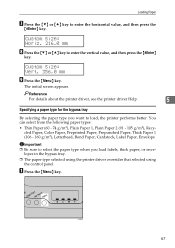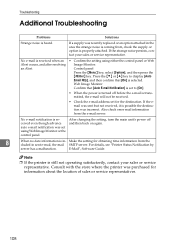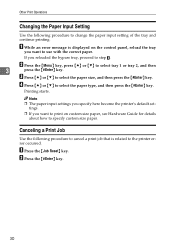Ricoh C231N Support Question
Find answers below for this question about Ricoh C231N - Aficio Color Laser Printer.Need a Ricoh C231N manual? We have 1 online manual for this item!
Question posted by jhaske on April 24th, 2012
C231n Printer Issue....
Can some one tell me the sequence of keys to press to service mode on a c231n printer.
Thank you
Current Answers
Related Ricoh C231N Manual Pages
Similar Questions
Ricoh Aficio Sp C231n Service Code Sc240
Ricoh Aficio Sp C231n: Service Code Sc240 Is Appearing On Display. Any Instruction?
Ricoh Aficio Sp C231n: Service Code Sc240 Is Appearing On Display. Any Instruction?
(Posted by zzeljkov 6 years ago)
How Do I Enter Service Mode On My Ricoh Aficio Sp C320dn Printer
(Posted by bigdajism 10 years ago)
Error Message Sc325 For C410dn Color Laser Printer
I just changed the PCUs in my Ricoh C410dn printer. They are in securely and appear to be fine based...
I just changed the PCUs in my Ricoh C410dn printer. They are in securely and appear to be fine based...
(Posted by gek2006 11 years ago)
Manual Feed Printing
Every time I try to print using the manual feed on my Aficio SP C231N printer, I get a message askin...
Every time I try to print using the manual feed on my Aficio SP C231N printer, I get a message askin...
(Posted by jtrost 12 years ago)
Can The Ricoh Aficio Sp C231n Printer Print Double Side. Doing A Newsletter.
(Posted by Anonymous-44635 12 years ago)