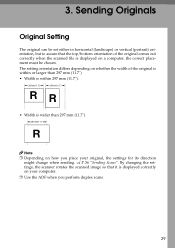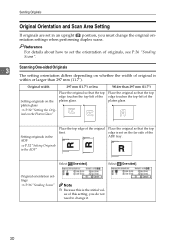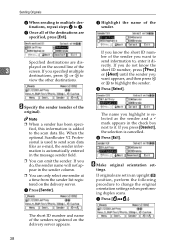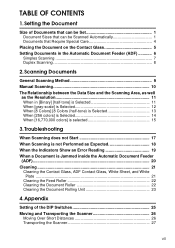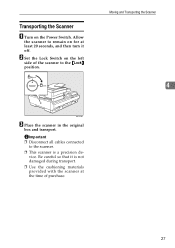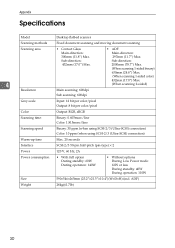Ricoh IS330DC Support Question
Find answers below for this question about Ricoh IS330DC - IS - Flatbed Scanner.Need a Ricoh IS330DC manual? We have 2 online manuals for this item!
Question posted by notaxman on July 9th, 2012
How Do I Turn Off The Duplex Scanning On Is330dc? I Only Want To Scan One Side
The person who posted this question about this Ricoh product did not include a detailed explanation. Please use the "Request More Information" button to the right if more details would help you to answer this question.
Current Answers
Related Ricoh IS330DC Manual Pages
Similar Questions
How Do I Get My Ricoh Aficio Is330dc To Work On Windows 7
(Posted by sandrabritschgi 10 years ago)
Ricoh Ic800c Scanner Aficio 4100sfl
Thisscanner has notbeenused for about two years. I am now setting it up. Everything is connected co...
Thisscanner has notbeenused for about two years. I am now setting it up. Everything is connected co...
(Posted by mariapeterson 11 years ago)
This Scanner Jamms After Several Pages,its Used Daily To Scan Appx 500 Pages
(Posted by howardberkowitz89637 11 years ago)
Delivery Of Scanned Documents To A Computer
(Posted by Anonymous-74155 11 years ago)
Scanner File Name Memory
Is there a way to set some type of memory button when scanning files? I have files that are scanned ...
Is there a way to set some type of memory button when scanning files? I have files that are scanned ...
(Posted by chattypatty11 12 years ago)