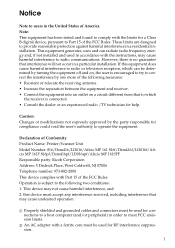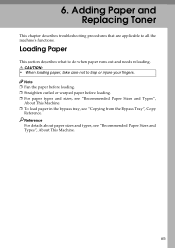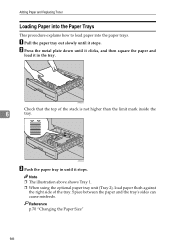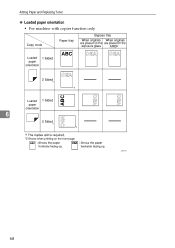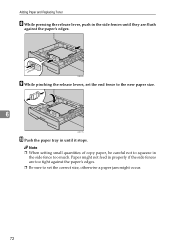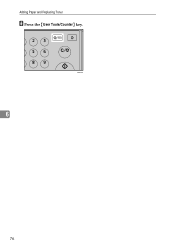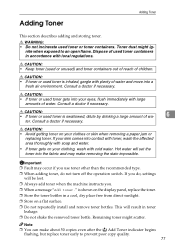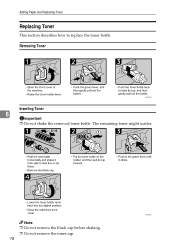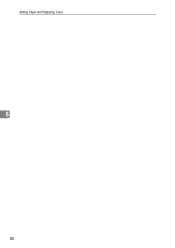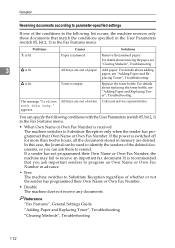Ricoh MP161SPF Support Question
Find answers below for this question about Ricoh MP161SPF.Need a Ricoh MP161SPF manual? We have 5 online manuals for this item!
Question posted by mavgeor on October 2nd, 2014
Ricoh Aficio Mp 161 How To Replace Toner
The person who posted this question about this Ricoh product did not include a detailed explanation. Please use the "Request More Information" button to the right if more details would help you to answer this question.
Current Answers
Answer #1: Posted by freginold on October 2nd, 2014 9:54 AM
Hi, this article will show you how to change the toner in your copier:
- How to change the toner in a Ricoh 1515 / MP 161 / MP 171 / MP 201 / MP 301 copier
- How to change the toner in a Ricoh 1515 / MP 161 / MP 171 / MP 201 / MP 301 copier
Related Ricoh MP161SPF Manual Pages
Similar Questions
My Ricoh Aficio Mp 161 Say Replace A Toner While The Toner Inside Still Have The
(Posted by monositechnology 2 years ago)
Cannot Scan To Email Or Folder From Ricoh Aficio Mp 161
(Posted by leobarret 9 years ago)
Aficio Mp C2051 Waste Toner Bottle 1 Full. Wheres The Bottle?
aficio mp c2051 waste toner bottle 1 full. wheres the bottle?
aficio mp c2051 waste toner bottle 1 full. wheres the bottle?
(Posted by n39016 12 years ago)