Ricoh MP171SPF Support Question
Find answers below for this question about Ricoh MP171SPF - Aficio MP B/W Laser.Need a Ricoh MP171SPF manual? We have 1 online manual for this item!
Question posted by jaycee30099 on June 19th, 2012
Can I Get A Step By Step On How To Select The Cover Page Option In The Printer
driver and how to set the tray the checks are in as the cover page tray on the copier?
Current Answers
There are currently no answers that have been posted for this question.
Be the first to post an answer! Remember that you can earn up to 1,100 points for every answer you submit. The better the quality of your answer, the better chance it has to be accepted.
Be the first to post an answer! Remember that you can earn up to 1,100 points for every answer you submit. The better the quality of your answer, the better chance it has to be accepted.
Related Ricoh MP171SPF Manual Pages
Operating Instructions - Page 2


Certain options might not be liable for quick reference. With this machine refer to change without prior notice. Important Contents of this manual are employed in this ...
Operating Instructions - Page 3


...for the procedures for registering administrators, as well as setting user and administrator authentication.
❖ Copy/ Document Server Reference Explains Copier and Document Server functions and operations. It explains security... and operations.
❖ Printer Reference Explains Printer functions and operations.
❖ Scanner Reference Explains Scanner functions and operations.
Operating Instructions - Page 4


...Information • Quick Reference Copy Guide • Quick Reference Fax Guide • Quick Reference Printer Guide • Quick Reference Scanner Guide • PostScript3 Supplement • UNIX Supplement •... name
DeskTopBinder Lite and DeskTopBinder Pro- This manual covers all models, and includes descriptions of functions and settings that might not be available on this machine.
...
Operating Instructions - Page 5


... to Folder 38 Switching to the Scan to Folder Screen 40 Specifying Scan to Folder Destinations 41
Selecting the Destination from the Machine's Address Book 41 Sending Files to a Shared Network Folder 44 Sending... Machine's Address Book 26 Specifying the E-mail Subject 27 Specifying the E-mail Message 28 Selecting a Message from the List 28 Manual Entry of Sending Scan Files by E-mail 9 ...
Operating Instructions - Page 6


... Stored Files 64 Searching the List of Stored Files 66 Checking Stored Files from the Supplied CD-ROM 96
Basic Network ...to Use the Network TWAIN Scanner 95 Installing the TWAIN Driver from a Client Computer 68 Using Desk Top Binder Lite... the Network Delivery Scanner Screen 84 Specifying Delivery Destinations 85
Selecting Destinations Registered in the Destination List of Scan File Delivery...
Operating Instructions - Page 13


... destinations.)
4.
Note
❒ Depending on security settings, some transmission results might not be displayed.
5 File Name
Displays the stored file name of files that are simultaneously sent and stored, or of the following transmission statuses: Done, Sending..., Waiting..., Error, or Cancelled.
7. [Cancel]
To cancel transmission, select a file whose status is displayed. Status...
Operating Instructions - Page 14


... ADF. Switch to Batch
Select [SADF] or [Batch] as the default. For detailed setting method, see General Settings Guide.
❖ Scan Settings
Items
Description
Default Scan Settings
Make various basic settings, such as the default. Glass
ing for Next Orig.: Exposure Set which operation the machine performs while wait-
Original Setting
Set whether originals are always positioned...
Operating Instructions - Page 15


... Folder destinations and group destinations. To use this function, under [System Settings], set [Delivery Option] to prioritize the e-mail destination list or the folder destination list.
This setting is available only when the Network Delivery Scanner function is enabled by the delivery server. Selected titles appear in the e-mail and Scan to Folder destination list...
Operating Instructions - Page 25


... If the target destination does not appear, take one of the following steps: • Display the destination by pressing [U] or [T]
Note ❒ Depending on the security setting, some destinations may not appear in the destination field at the top of the selected destination is highlighted, and the destination appears in
the destination list...
Operating Instructions - Page 30


... the entered character or characters are regis- ment Name] search conditions that is too long, it will be specified, see General Settings Guide.
❒ By pressing [Detail], you specified [Search Options] on the system supported by the LDAP server.)
Reference p.141 "Sending E-mail"
22
For details, see "Sending E-mail".
❒ You can...
Operating Instructions - Page 50


... not appear, take one of the selected destination is less than five digits, ... the security setting, some destinations may not appear in the destination list Select the destination...number that has been assigned to Folder
Selecting a destination registered in
the destination ...Selecting destinations by entering the registration numbers Select the destination from the destination list.
The key ...
Operating Instructions - Page 85


... delivery server on
which the optional ScanRouter delivery software is installed. Important ❒ To use it as follows:
• Storing the file in an in-tray
• Delivering the file... server.
2. The delivery settings are as the delivery server. Outline of the following methods:
• Use DeskTopBinder to view a file delivered to the in a selected folder
For details about the...
Operating Instructions - Page 87


...installer does not start the installation, check the system requirements for Desk-
...trays, you start automatically, see the Setup Guide displayed from the supplied "Scanner Driver and Utilities" or "Scanner Driver.../Font Manager and Utilities" CD-ROM. The installer is running on CD-ROM" p.138 "Auto-Run Program"
79 For the subsequent installation steps...
Operating Instructions - Page 90


... sent.
❒ Register the sender's e-mail address using the ScanRouter delivery software in step H, notifying him/her
that the recipient has read his/her e-mail. You can use... You can use the Check Modes screen to the sender selected in advance.
❒ If you must specify the ScanRouter delivery software settings for sending e-mail by pressing the selected destination again.
❒ ...
Operating Instructions - Page 93
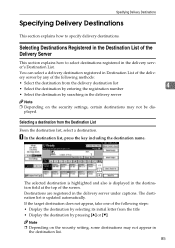
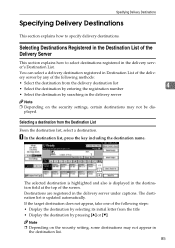
... are registered in the destination field at the top of the following steps: • Display the destination by selecting its initial letter from the title • Display the destination by searching in the delivery server
Note
❒ Depending on the security setting, some destinations may not be displayed. Specifying Delivery Destinations
Specifying Delivery...
Operating Instructions - Page 108


....
❖ [Text (OCR)] Standard originals containing mainly characters. Creates scanned images suitable for Scan Settings. Image Density
Select the density in seven steps from iLighter (1) to improve resolution of photographs, pictures and characters (twovalue).
Scan Type
Select a scan type that is appropriate for your original.
❖ [Text (Print)] Standard originals containing...
Operating Instructions - Page 129
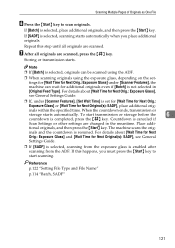
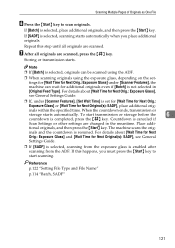
...- If [SADF] is not selected in the meantime. Repeat this happens, you place additional originals.
inals within the specified time. If this step until all originals are scanned.
...for Next Original(s): SADF], see General Settings Guide.
❒ If, under [Scanner Features], [Set Wait Time] is resumed.
inals and the countdown is set for [Wait Time for Next Orig...
Operating Instructions - Page 135


E Press the {Program} key.
G Press the number of a different program in which you can omit this step.
If you select a new program number, you want to register the changed or the
number of the program whose settings you changed
6
settings.
The new program name appears briefly, and then the initial screen reappears after a moment.
127...
Operating Instructions - Page 151


..., and printer functions.
file
Storable size
2,000 MB per 1,000 pages
- Values of Various Set Items for Transmission/Storage/Delivery Function
Storage Function
The following table tells you can 30 files
- Number of the storage function settings.
Storable number of files stored under the scanner, copier, document server, and print-
7
er functions. select at the...
Operating Instructions - Page 153


...scan settings, and the content of the scanner.
Image sensor type
CCD Image Sensor
Scan type
Sheet, book
Interface
Ethernet interface (10BASE-T or 100BASE-TX), IEEE 802.11b (wireless LAN) (optional)... 81/2" × 13"L
Basic scanning resolution
600 dpi (8-bit gray scale)
Selectable scanning resolutions when using 100 dpi, 200 dpi, 300 dpi, 400 dpi, 600 dpi the E-mail/...
Similar Questions
Aficio Mp C2551 Will Not Scan To Email
(Posted by jmchGN 9 years ago)
Ricoh Printer Aficio Mp How To Save Email Address
(Posted by carpzamz 9 years ago)
How To Scan To A Folder From A Ricoh Aficio Mp 171 Printer
(Posted by BURDEccamer 10 years ago)
Can You Add Double To Single Print On Copier Options Ricoh Aficio Mp 5000
(Posted by rmpaddy 10 years ago)
We Use The Ricoh Aficio Mp 171 Pcl 6 And Would A Manual
we would like a manual or instructions on how to print mailing addresses onto pre-printed envelopes
we would like a manual or instructions on how to print mailing addresses onto pre-printed envelopes
(Posted by reception42983 11 years ago)

