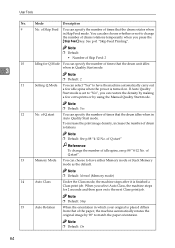Ricoh Priport DX 4545 Support Question
Find answers below for this question about Ricoh Priport DX 4545.Need a Ricoh Priport DX 4545 manual? We have 1 online manual for this item!
Question posted by aubreymaeke on January 31st, 2016
Drum Unit.
Paper jam indicator in drum unit after single sheet feeds through. even though there is no paper jammed in the drum unit. can you help me identify the problem please..
Current Answers
Related Ricoh Priport DX 4545 Manual Pages
Similar Questions
Problème Prise De Papier
Bonsoir ! J'ai un problème avec mon duplicateur Ricoh au niveau de prise de papier. Comment fai...
Bonsoir ! J'ai un problème avec mon duplicateur Ricoh au niveau de prise de papier. Comment fai...
(Posted by ndoubadebienvenu1 2 years ago)
I Own A Ricoh Priport Dx 3343. What Does Error Code E-02 Mean?
I would like to understand what error code E-02 means and how it can be fixed so I can use my machin...
I would like to understand what error code E-02 means and how it can be fixed so I can use my machin...
(Posted by mimeventsasy 11 years ago)
Service Handbook For Duplicator Dx 4545
maintenance and reper this duplicator
maintenance and reper this duplicator
(Posted by aitradiahcene 11 years ago)
Service Handbook Duplicator Dx 4545
maintenance and reparation dx 4545
maintenance and reparation dx 4545
(Posted by aitradiahcene 11 years ago)
How To Install Printer Unit For Ricoh Aficio Priport Dx4545?
How to put together and install Network Printer Unit Type 4545A to My ricoh aficio priport DX4545 pr...
How to put together and install Network Printer Unit Type 4545A to My ricoh aficio priport DX4545 pr...
(Posted by ibctechnicianteam 12 years ago)