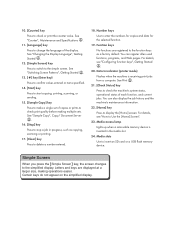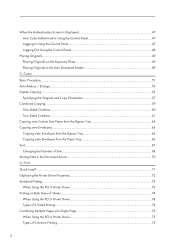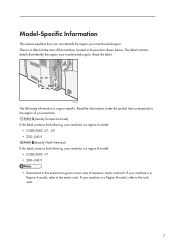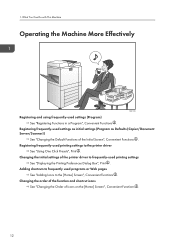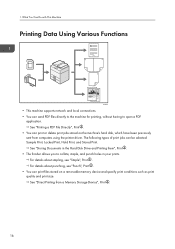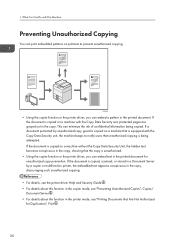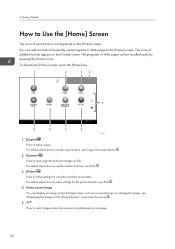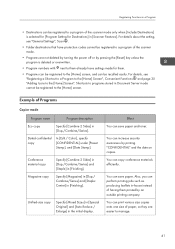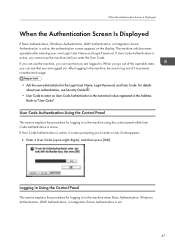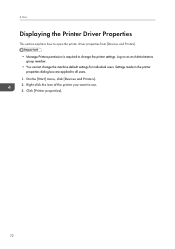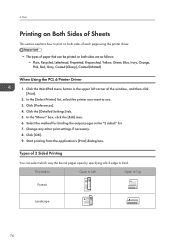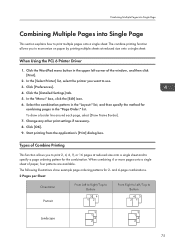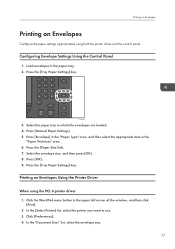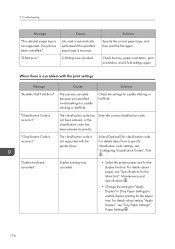Ricoh Pro C5100s Support Question
Find answers below for this question about Ricoh Pro C5100s.Need a Ricoh Pro C5100s manual? We have 2 online manuals for this item!
Current Answers
Answer #1: Posted by INIMITABLE on August 18th, 2023 4:08 PM
- Description:SBU Communication Error R26; Connection to SBU cannot be confirmed. (Connection detection error) R26; Cannot communicate with the SBU, or the communication result is abnormal.
- Causes:R26; SBU defective R26; The other side of the communication (BCU, IPU etc.) defective R26; Power/signal harness defective
- Remedy:1. Turn the power off/on. 2. Reconnect the power/signal harness. 3. Replace the following parts: R26; Replace the SBU board. R26; Replace the IPU board. R26; Replace the BCU board. R26; Replace the power/signal harness.
I hope this is helpful? PLEASE "ACCEPT" and mark it "HELPFUL" to complement my little effort. Hope to bring you more detailed answers
-INIMITABLE
Answer #2: Posted by khanjee on August 18th, 2023 9:34 PM
- Description:SBU communication error
The SBU connection cannot be detected at power on or recovery from the energy save mode. - Causes:R26; Defective SBU R26; Defective harness R26; Defective detection port on the BICU
- Remedy:1. Replace the harness. 2. Replace the SBU. 3. Replace the BCU.
Please Accept my answer by providing you with the best possible solution. Would be more glade.
THANK YOU
Answer #3: Posted by khanjee on August 18th, 2023 9:34 PM
- Description:SBU communication error
The SBU connection cannot be detected at power on or recovery from the energy save mode. - Causes:R26; Defective SBU R26; Defective harness R26; Defective detection port on the BICU
- Remedy:1. Replace the harness. 2. Replace the SBU. 3. Replace the BCU.
Please Accept my answer by providing you with the best possible solution. Would be more glade.
THANK YOU
Answer #4: Posted by SonuKumar on August 19th, 2023 12:06 AM
The fuser may be dirty or worn out.
The fuser may not be getting enough power.
The fuser may not be aligned properly.
If you are getting the error code 144, you can try the following troubleshooting steps:
Clean the fuser. You can use a lint-free cloth to wipe down the fuser.
Check the power supply to the fuser. Make sure that the fuser is getting the correct voltage and amperage.
Align the fuser. You can use the printer's manual to align the fuser.
If you have tried these troubleshooting steps and the error code 144 is still occurring, you may need to replace the fuser.
Here are some additional information about the Ricoh Pro C5100s printer:
It is a high-volume laser printer that can print up to 50 pages per minute.
It has a resolution of up to 1200x1200 dpi.
It can print on a variety of paper types, including plain paper, photo paper, and glossy paper.
It has a built-in duplexer, which allows it to print on both sides of the paper automatically.
The Ricoh Pro C5100s is a high-quality printer that is ideal for businesses that need to print a lot of documents.
I hope this helps! Let me know if you have any other questions.
Please respond to my effort to provide you with the best possible solution by using the "Acceptable Solution" and/or the "Helpful" buttons when the answer has proven to be helpful.
Regards,
Sonu
Your search handyman for all e-support needs!!
Answer #5: Posted by Hanna0809 on August 19th, 2023 6:21 AM
To provide more accurate assistance, could you please provide additional details about where you encountered this error? Is it related to a specific application, website, or service? The more information you can provide, the better I'll be able to help you troubleshoot and resolve the issue.
Related Ricoh Pro C5100s Manual Pages
Similar Questions
Our ricoh pro c5100s have an error on it code and can't work anymore.
Constantly my RIOCH PRO C5100S equipment throws me an error SC402-51 and additionally the prints in ...
i have a ricoh printer which is pro 1107. this code 492 come up and i cant fixed.i need your help pl...
How to print from a USB flash drive?
ricoh pro c5110s and c5100s machine reviews of owners how to machine work ? If any problem in mach...