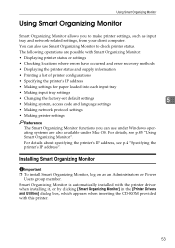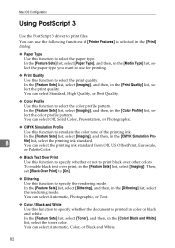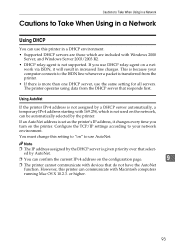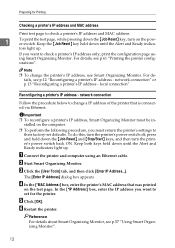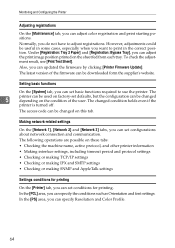Ricoh SP C221N Support Question
Find answers below for this question about Ricoh SP C221N.Need a Ricoh SP C221N manual? We have 3 online manuals for this item!
Question posted by ponderdonk on September 11th, 2012
How Do I Change The Default From Automatic Color To Black And White?
The person who posted this question about this Ricoh product did not include a detailed explanation. Please use the "Request More Information" button to the right if more details would help you to answer this question.
Current Answers
Answer #1: Posted by freginold on September 13th, 2012 3:08 AM
Hi, the exact instructions will depend on your operating system and print driver, but in general, you'll have to open your print driver's properties or preferences (in Windows, do this through the Control Panel) and for the color option, set it to Black & White or Monochrome, and then save the change. Now, whenever you print, it will default to black and white.
Related Ricoh SP C221N Manual Pages
Similar Questions
Why Does My Printer Sometimes Print A Pink Shadow Type Effect On Black Text/imag
I'm having a problem where black text and images will often print with a pink hazy edge or sort of s...
I'm having a problem where black text and images will often print with a pink hazy edge or sort of s...
(Posted by servicesdept 9 years ago)
Spc221n Color Printer Will Not Print.
The red alert button is lit and I'm receiving message that door is open. Both front and top doors ar...
The red alert button is lit and I'm receiving message that door is open. Both front and top doors ar...
(Posted by terry38720 11 years ago)