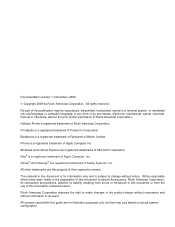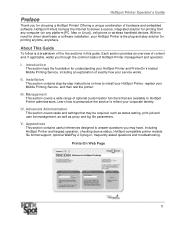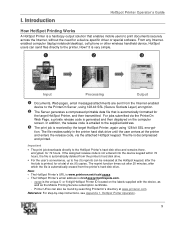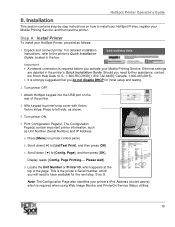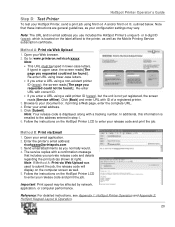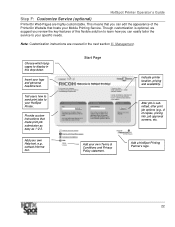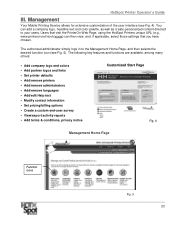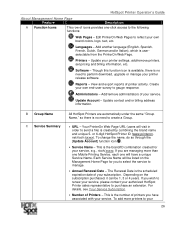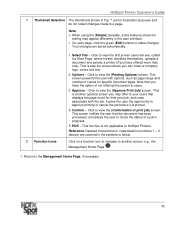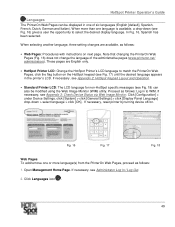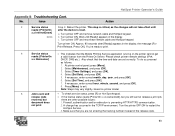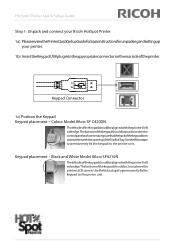Ricoh SP C420DN-KP Support Question
Find answers below for this question about Ricoh SP C420DN-KP - Aficio Color Laser Printer.Need a Ricoh SP C420DN-KP manual? We have 3 online manuals for this item!
Question posted by gregmerkle on February 27th, 2012
I Get The Error Message:err(990)Remove Misfeed Top Cover
The person who posted this question about this Ricoh product did not include a detailed explanation. Please use the "Request More Information" button to the right if more details would help you to answer this question.
Current Answers
Related Ricoh SP C420DN-KP Manual Pages
Similar Questions
Error Message: Cover Open Please Close The Left/front Cover === After Opene
error message:cover open please close the left/front cover===after opening the left/front coverthe m...
error message:cover open please close the left/front cover===after opening the left/front coverthe m...
(Posted by nomp 2 years ago)
Ricoh Printer Aficio Sp C420dn How Can/do I Reset The Administrator Password To
change the settings
change the settings
(Posted by moljca 9 years ago)
How To Install Ricoh Aficio Sp C420dn
(Posted by osdesche 10 years ago)
Waste Toner Full Is The Error Message I'm Getting On My Aficio Mp 5000sp.
(Posted by awanless 10 years ago)
Aficio Sp 4100n Close Rear/paper Exit Cover Error Message
I can't get my printer to work. Keeps showing the Close Rear/Paper Exit Cover error message. I have ...
I can't get my printer to work. Keeps showing the Close Rear/Paper Exit Cover error message. I have ...
(Posted by kevinsander 12 years ago)