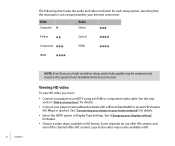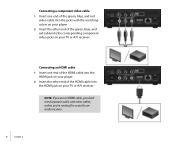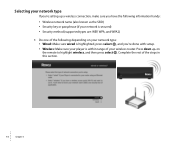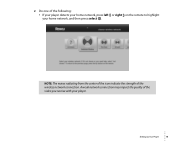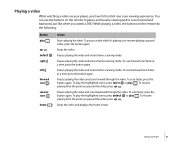Roku N1101 Support Question
Find answers below for this question about Roku N1101 - HD-XR Player.Need a Roku N1101 manual? We have 1 online manual for this item!
Question posted by keyaandersonka43 on December 4th, 2013
Were Can I Get A Replacement Remote
The person who posted this question about this Roku product did not include a detailed explanation. Please use the "Request More Information" button to the right if more details would help you to answer this question.
Current Answers
Answer #1: Posted by TommyKervz on December 4th, 2013 11:09 AM
Greetings. Order it from here
http://www.amazon.com/Replacement-Remote-Control-RC1002-N1050/dp/B009D5Q82M/technox-20
Answer #2: Posted by tanyaowen on December 4th, 2013 10:48 AM
You can go to www.roku.com/accessories#accessories-hdr.. However, Best Buy and other retailers should have compatible remotes.
Related Roku N1101 Manual Pages
Similar Questions
My Roku Gets Stuck On The Roku Screen And Does Not Do Anything. Help!!!
My roku 4 does not do anything and is stuck on the ROKU screen, Have changed batteries on the remote...
My roku 4 does not do anything and is stuck on the ROKU screen, Have changed batteries on the remote...
(Posted by hjerviss60 7 years ago)
Recording Internet Streams
Re: Model M1001
Hello, Does this model M1001 or any model record internet radio streaming. Thank you
Hello, Does this model M1001 or any model record internet radio streaming. Thank you
(Posted by tryan1941 11 years ago)
Roku Xr Acting Weird
My Roku XR has been working like a charm - until last night. Any button I push on the remote acts li...
My Roku XR has been working like a charm - until last night. Any button I push on the remote acts li...
(Posted by dfsauve 11 years ago)
Recently Purchased Roku Player And I Can Not Connect To My Router.
I keep receiving a code14 error. I verified my network and password are correct. Not sure what else ...
I keep receiving a code14 error. I verified my network and password are correct. Not sure what else ...
(Posted by Anonymous-44596 12 years ago)