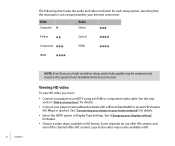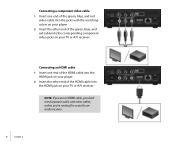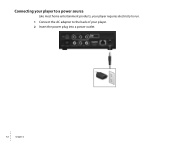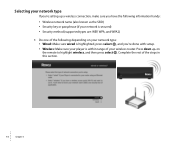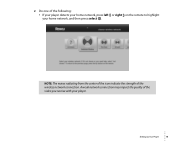Roku N1101 Support Question
Find answers below for this question about Roku N1101 - HD-XR Player.Need a Roku N1101 manual? We have 1 online manual for this item!
Question posted by ohnottoday on August 26th, 2011
Roku Xd
IT WONNT TURN FROM EPID TO NETFLIX WHAT DO I DO? I WENT TO THE RADIOSHACK 01-3998 THAT IS WHERE I PURCHASE IT.
Current Answers
Related Roku N1101 Manual Pages
Similar Questions
Recording Internet Streams
Re: Model M1001
Hello, Does this model M1001 or any model record internet radio streaming. Thank you
Hello, Does this model M1001 or any model record internet radio streaming. Thank you
(Posted by tryan1941 11 years ago)
Roku Xr Acting Weird
My Roku XR has been working like a charm - until last night. Any button I push on the remote acts li...
My Roku XR has been working like a charm - until last night. Any button I push on the remote acts li...
(Posted by dfsauve 11 years ago)
Recently Purchased Roku Player And I Can Not Connect To My Router.
I keep receiving a code14 error. I verified my network and password are correct. Not sure what else ...
I keep receiving a code14 error. I verified my network and password are correct. Not sure what else ...
(Posted by Anonymous-44596 12 years ago)
Installing The Roku
I followed the directions enclosed with the player, but do not get anything on the TV. We have cable...
I followed the directions enclosed with the player, but do not get anything on the TV. We have cable...
(Posted by Cthyulric 13 years ago)