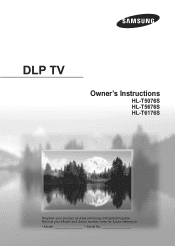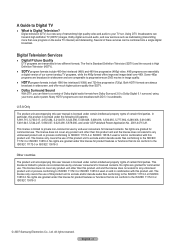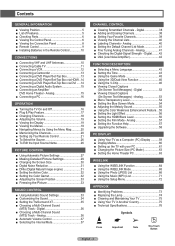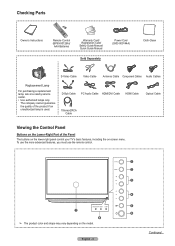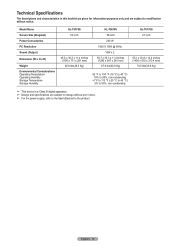Samsung HLT5676S Support Question
Find answers below for this question about Samsung HLT5676S - 56" Rear Projection TV.Need a Samsung HLT5676S manual? We have 3 online manuals for this item!
Question posted by frogg5197 on June 5th, 2012
Where Should The Horizontal And Verticle Positioning Be Set At?
I went into the service menu to reset the lamp and i accidently moved the horizontal positioning setting. right not it is at 40/20. and i would like to know if that is where it should be. I hit the reset buttons where i was and i also would like to know if that would reset everything as well. Thank you
Current Answers
Related Samsung HLT5676S Manual Pages
Samsung Knowledge Base Results
We have determined that the information below may contain an answer to this question. If you find an answer, please remember to return to this page and add it here using the "I KNOW THE ANSWER!" button above. It's that easy to earn points!-
General Support
...set your antenna until you find the position with the strongest digital signal. The Signal Strength screen appears. Continue to adjust your TV to a digital channel to use this function. Press the Exit button to the right... depending on your TV. Press the menu button on your remote to an analog channel. It will not work, nor will it is weak, physically adjust your TV is receiving a ... -
General Support
...monitor still attached, boot up your computer's video card to the left and right PC Audio In jacks on your Mac. The TV has a D-Sub 15 pin (PC In or RGB), or a HDMI...following HLR and HLS series DLP TVs is 1280x720. Look for all Samsung DLP TVs is , a cable with a min-stereo plug on line. That is 60 Hz. The Displays dialog appears. Press the Source button on your remote... -
How To Use Your 205BW HDCP Compliant Monitor As A TV SAMSUNG
... answers for your video device to The Transmitter 96. How To Use Your 205BW HDCP Compliant Monitor As A TV STEP 2. Pad to a pair of amplified speakers or home theater system. 301. Set the DVI Source Press the source button on the screen. This monitor does not have built-in speakers. For instructions on...
Similar Questions
Where Is The Light In A Rear Projection Tv Model Hlt5676sx/xaa
(Posted by soAlex 9 years ago)
How To Replace The Lamp Cooling Fan On A Samsung Hl-t5676s Dlp Tv
(Posted by btiba 10 years ago)
Samsung Hls5687wx- 56' Rear Projection Tv
Where do you find the fan #2 in the tv
Where do you find the fan #2 in the tv
(Posted by sturmpaula 11 years ago)
Problem With The Samsung Hlp6163w 61 In. Rear Projection Tv
Picture Went Black
Problem with the Samsung HLP6163W 61 in. Rear Projection TVPicture went black but the sound was stil...
Problem with the Samsung HLP6163W 61 in. Rear Projection TVPicture went black but the sound was stil...
(Posted by jtompley 12 years ago)
Hl-t5676s Tv
HL-T5676S TV turns on but no picture or sound, the green light just blinks, why?
HL-T5676S TV turns on but no picture or sound, the green light just blinks, why?
(Posted by TomMavrick 12 years ago)