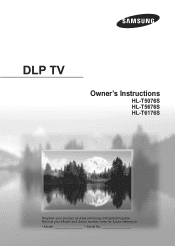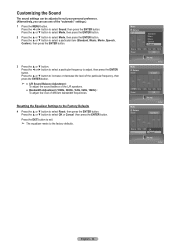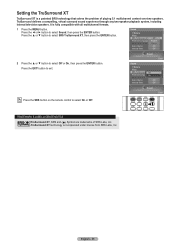Samsung HLT5676S Support Question
Find answers below for this question about Samsung HLT5676S - 56" Rear Projection TV.Need a Samsung HLT5676S manual? We have 3 online manuals for this item!
Question posted by refairchild on November 8th, 2012
I Have A Samsung Dlt-6756wx/xxa. I Need To Access The System Menu.
Once read about access to the system menu. It is not the 'menu' button the remote. It is a combination.
Current Answers
Related Samsung HLT5676S Manual Pages
Samsung Knowledge Base Results
We have determined that the information below may contain an answer to this question. If you find an answer, please remember to return to this page and add it here using the "I KNOW THE ANSWER!" button above. It's that easy to earn points!-
General Support
...Menu button on your remote. remote to fit a 16:9 screen. The Size menu Press the Left or Right arrow buttons on your remote to 4:3 for standard, analog broadcasts and 16:9 for details. Zoom 2 enlarges the picture more than Zoom 1. See your TV... Main menu appears. Some remotes have a range of the picture when you may be able to change the picture size without accessing the menu. ... -
General Support
... down and all ". Turn the player back on the rear of your BD Player. Important: To make network settings. MESSAGE... the Ethernet cable to the LAN terminal on your TV needs to be connected to your television and your modem and to the LAN terminal on...You will be displayed in the player and press the [Menu] button on the BD player remote control. Run. The IP address, subnet mask, gateway... -
General Support
.... These errors may require a firmware update. Press the MENU button on a DoS (Denial of this page.) Click Security and...re able to connect to Netflix, activate your remote control. Here are the IP addresses of a router... the configuration tool, you must open your network from accessing Blockbuster/Netflix. If you are described below . Select ...needed and often resolves most issues.
Similar Questions
Where Is The Light In A Rear Projection Tv Model Hlt5676sx/xaa
(Posted by soAlex 9 years ago)
How To Set Timer On Dlp Samsung Tv
(Posted by bowCakes 10 years ago)
Samsung Hls5687wx- 56' Rear Projection Tv
Where do you find the fan #2 in the tv
Where do you find the fan #2 in the tv
(Posted by sturmpaula 11 years ago)
Samsung Dlp Hl-t5676s, Screen Image Freezes
Hi, I have a 4 year old Samsung HL-T5676 and recently when I turn on the tv the screen image freezes...
Hi, I have a 4 year old Samsung HL-T5676 and recently when I turn on the tv the screen image freezes...
(Posted by edmundvr4 11 years ago)
Problem With The Samsung Hlp6163w 61 In. Rear Projection Tv
Picture Went Black
Problem with the Samsung HLP6163W 61 in. Rear Projection TVPicture went black but the sound was stil...
Problem with the Samsung HLP6163W 61 in. Rear Projection TVPicture went black but the sound was stil...
(Posted by jtompley 12 years ago)