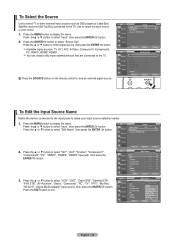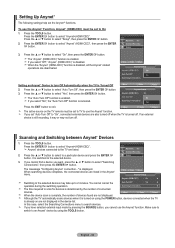Samsung LN26A450 Support Question
Find answers below for this question about Samsung LN26A450 - 26" LCD TV.Need a Samsung LN26A450 manual? We have 4 online manuals for this item!
Question posted by kevnmich2 on July 25th, 2011
Tv Has Power But Will Not Turn On!! Help! Kevin.
TV has red light (Power) but will not turn on when power button is pushed on tv or remote. You can see red light flicker when remote is used but tv does not come on.
Current Answers
Related Samsung LN26A450 Manual Pages
Samsung Knowledge Base Results
We have determined that the information below may contain an answer to this question. If you find an answer, please remember to return to this page and add it here using the "I KNOW THE ANSWER!" button above. It's that easy to earn points!-
Using Anynet+ With A Home Theater SAMSUNG
... theater. This will turn on the remote and all of this content? All of questions ok Were you select the Blu-ray player from the Device List. To use the remotes from the home theater or Blu-ray player. submit Please select answers for all three shut down. Product : Televisions > LCD TV 2317. Using Anynet+ With A Home... -
How To Label Inputs SAMSUNG
.... To label the inputs on your TV will appear. Use the ▼ You cannot manually type in the TV but will appear with this content? Repeat steps 4 and 5 until you would like to use the PC options in an input name. Were you to name. Product : Televisions > your remote. button and select the "Edit Name... -
How To Label Inputs SAMSUNG
... inputs Labeling your TV powered on press the MENU button on the left side of the Main Menu, and then press ENTER . You may only select a name from a PC. With your input can help you would like to that the input has not been labeled. button and select the "Input" Use the ▼ Then...
Similar Questions
Nothing Happens When Power Button Pushed
when power button pushed it stays red but screen is black theres no sound, nothing. button stays red...
when power button pushed it stays red but screen is black theres no sound, nothing. button stays red...
(Posted by teresalog0628 1 year ago)
My Tv Doesn't Turn Of From Remote Or Power Button
my TV doesn't wanna turn on from the remote or power button?
my TV doesn't wanna turn on from the remote or power button?
(Posted by carlosrios124 8 years ago)
My Samsung Ln26a450-26'lcd Tv Won't Turn On But Its Getin Powr
when i try turning my tv on it does nothing but the red lite is on ??????? what to do, replace the ?...
when i try turning my tv on it does nothing but the red lite is on ??????? what to do, replace the ?...
(Posted by caghawkins 10 years ago)
Samsung Tv Wont Turn On After Power Outage
(Posted by metajc 10 years ago)