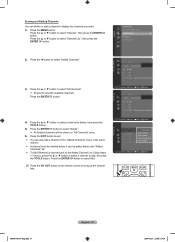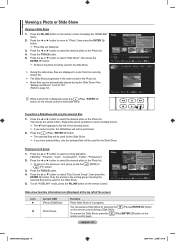Samsung LN52A650A1FXZA Support Question
Find answers below for this question about Samsung LN52A650A1FXZA.Need a Samsung LN52A650A1FXZA manual? We have 2 online manuals for this item!
Question posted by leosoriano on July 24th, 2016
Source List Has No 'antenna'
I installed an indoor antenna and connected the coax to the "ant in" on back of tv but when I press "source" on the remote it does not show "antenna". I tried "tv" but could not get picture on any channel.
Current Answers
Answer #2: Posted by khanjee on July 28th, 2016 11:57 AM
The No Signal, No Source or No Input message will appear on your television screen when the television is not receiving a signal from the Digital Box. This is often a result of either the Digital Box being powered off, not being properly connected to the TV, or if the TV set itself is set to the wrong display input.
Please Accept my answer by providing you with the best possible solution. Would be more glade.
THANK YOU
Related Samsung LN52A650A1FXZA Manual Pages
Samsung Knowledge Base Results
We have determined that the information below may contain an answer to this question. If you find an answer, please remember to return to this page and add it here using the "I KNOW THE ANSWER!" button above. It's that easy to earn points!-
General Support
...output jack. To use the HDMI IN 1 terminal to connect your TV to your TV with Macs. Press the Source button on your remote or on the back of your computer, follow these steps: Click...Connect the HDMI Out jack on your computer's video card to the PC In jack on the front panel of your Windows computer (and in the Monitor settings area, click the Screen refresh rate drop down list... -
General Support
...antenna...Video Remote ...connect from whom it again to place the call on the headset. See the headset If successful, turn to play from the power source...connected properly. Turning the headset on a call, switch the call is completed. To use of warranty this button opens the call log list. Press it was performed based on the headset with the paired phone. When trying... installation... -
General Support
... Snow Or Ghosts. If a DLP TV picture has snow, ghosts, dots, or white noise, it usually means that the cables connecting your video sources (outdoor antenna, cable TV jack, etc.) are getting a weak signal. To activate the Digital Noise Reduction feature, follow these steps: DLP TV. The Main menu appears. Press the Up or Down...
Similar Questions
Ln52a650a1fxza Manufacture Date
LN52A650A1FXZA Manufacture Date
LN52A650A1FXZA Manufacture Date
(Posted by Anonymous-173242 1 year ago)
Https://www.manualowl.com/m/samsung/ln52a650a1fxza/manual/296176?page=4
i just bought a PNY DUO-LINK 32 GB flash drive, i plug into Wiselink / USB port, unfortunately, Sams...
i just bought a PNY DUO-LINK 32 GB flash drive, i plug into Wiselink / USB port, unfortunately, Sams...
(Posted by spike6157 8 years ago)
Is There A Manual Poweer Button On A Samsung Ln52a650a1fxza?
The manual says there is a manual power button on the LN52A650A1FXZA. Where is it?
The manual says there is a manual power button on the LN52A650A1FXZA. Where is it?
(Posted by fourpawsbz 9 years ago)
Samsung Un65c6500vfxza 65' Flat Panel Tv Reviews
(Posted by motox1us 11 years ago)
I Have The Samsung Ln32c540f2d Flat Screen Television. What Is The Vesa System
What is the vesa system that the Samsung LN32C540F2D uses? I want to buy a wall mount for it.
What is the vesa system that the Samsung LN32C540F2D uses? I want to buy a wall mount for it.
(Posted by sendme2cali 13 years ago)