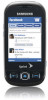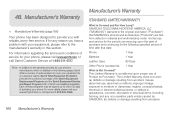Samsung SPH-M350 Support Question
Find answers below for this question about Samsung SPH-M350.Need a Samsung SPH-M350 manual? We have 4 online manuals for this item!
Question posted by Britp on May 5th, 2014
How Do I Unlock My Samsung Seek Phone If I Forgot My Screen Lockcode
The person who posted this question about this Samsung product did not include a detailed explanation. Please use the "Request More Information" button to the right if more details would help you to answer this question.
Current Answers
Related Samsung SPH-M350 Manual Pages
Samsung Knowledge Base Results
We have determined that the information below may contain an answer to this question. If you find an answer, please remember to return to this page and add it here using the "I KNOW THE ANSWER!" button above. It's that easy to earn points!-
General Support
... To enable or disable the auto keypad lock follow the steps below: From the home screen, press Menu Press Security (5) Enter the Lock Code then press OK (Default is entered Unlock - To enable or disable the Phone Lock setting follow the steps below for more information about any one of these lock features... -
General Support
... follow the steps below : From the home screen, press the left soft key for Settings Select Security (3) Enter the Lock Code then press the OK button (Default is last 4 digits of phone number) Select Lock Phone (1) From the Lock Phone section highlight one of the folllowing: Lock - To unlock press the left soft key for... -
General Support
... left soft key for detailed instructions. The phone locks immediately and stays locked until you won't be unlocked to place calls (except to the three user-programmed emergency numbers. Top To enable or disable the Auto Key Lock follow the steps below : From the standby screen, press Menu Select Auto Key Lock (11...
Similar Questions
What Buttons Do I Need To Press In Order To Unlock A Samsung Seek Phone
(Posted by ciFtbll 10 years ago)