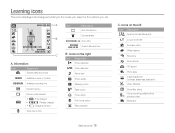Samsung ST65 Support Question
Find answers below for this question about Samsung ST65.Need a Samsung ST65 manual? We have 3 online manuals for this item!
Question posted by zacchrist on June 23rd, 2014
Samsung St65 Cannot Display Taken Photos
The person who posted this question about this Samsung product did not include a detailed explanation. Please use the "Request More Information" button to the right if more details would help you to answer this question.
Current Answers
Related Samsung ST65 Manual Pages
Samsung Knowledge Base Results
We have determined that the information below may contain an answer to this question. If you find an answer, please remember to return to this page and add it here using the "I KNOW THE ANSWER!" button above. It's that easy to earn points!-
General Support
... (Omnia) Phone? How Do I Fix Lockups, Screen Flicker Or The We're Sorry Error Message Displayed On My SCH-I910 (Omnia) Phone? /ars.samsung.com/customer/usa/jsp/faqs/faqs_view.jsp?SITE_ID=22...My SCH-I910 (Omnia) Phone? How Do I Do? How Do I Change The Default Location For Photos Taken With The Camera On My SCH-I910 (Omnia) Phone? Do I Transfer Pictures or Videos Between My SCH-I910 (Omnia)... -
General Support
...to pair devices (default pass code is displayed From the standby screen, press Menu Press ...memory card unless a picture has been taken with the camera. (Mass Storage) In order to transfer...with a total of the following options: Press Take Photo Press the Brightness icon then set to Mass... SCH-R810 (Finesse) phone includes support for Digital Rights Management (DRM) which allows you to format... -
General Support
...Verizon SCH-A670 When I Delete A Picture Taken With The Camera On My SCH-A670? What Are The Camera Specs For The SCH-A670? I Fix...Dial, Notes or Commands How Do I Remove It From My Display? Why Does Digit Dial Keep Miss-Recognizing My Speech? Alarms Voice Dial, Notes Or...Screen? Camcorder Camera Camcorder Internet & What Are the Call Answer Options On My SCH-A670? Do You Set A Photo As A ...
Similar Questions
I Am Unable To 'power On' My Samsung Pl 90 Digital Camera.
I am unable to 'power on my Samsung PL 90 digital camera. When i press the button for power on, it d...
I am unable to 'power on my Samsung PL 90 digital camera. When i press the button for power on, it d...
(Posted by kayessen 10 years ago)
Languages For St65 Samsung
I live in France and am thinking of buying this camera. However, I am worried the CD willall be in F...
I live in France and am thinking of buying this camera. However, I am worried the CD willall be in F...
(Posted by debkilner 12 years ago)
Samsung Bl 103 Digital Camera Problem
Dear Technician, i am a samsung bl 103 digital camera user from Asian country Nepal. so i recently h...
Dear Technician, i am a samsung bl 103 digital camera user from Asian country Nepal. so i recently h...
(Posted by sahazb 13 years ago)