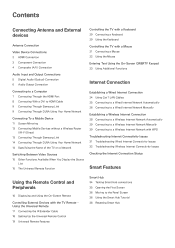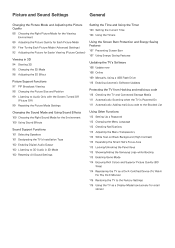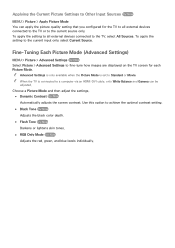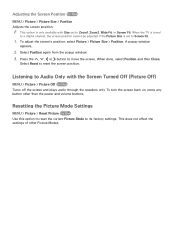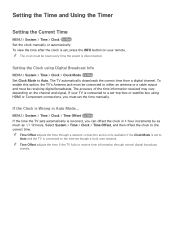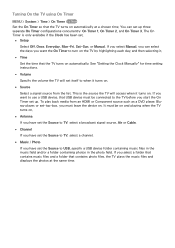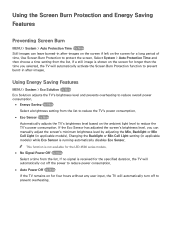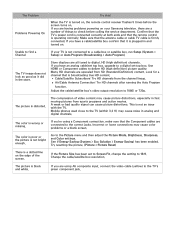Samsung UN58H5202AF Support Question
Find answers below for this question about Samsung UN58H5202AF.Need a Samsung UN58H5202AF manual? We have 2 online manuals for this item!
Question posted by tmilroy on July 20th, 2017
Set Will Not Power Up
The TV suddenly turned of and will not power back up. Is there a reset button or something else I can try?
Current Answers
Answer #1: Posted by Odin on July 20th, 2017 11:12 AM
Is your TV on the correct input? Change the input on your TV if needed. Check for loose or damaged connections on the back of your TV. Make sure the component you are trying to watch is turned ON. You can also unplug the TV for 10 minutes and see if that solves. As a last resort, go into the menu of your TV to seek a factory reset.
Hope this is useful. Please don't forget to click the Accept This Answer button if you do accept it. My aim is to provide reliable helpful answers, not just a lot of them. See https://www.helpowl.com/profile/Odin.
Related Samsung UN58H5202AF Manual Pages
Samsung Knowledge Base Results
We have determined that the information below may contain an answer to this question. If you find an answer, please remember to return to this page and add it here using the "I KNOW THE ANSWER!" button above. It's that easy to earn points!-
General Support
...TV needs to be set to the LAN terminal on the screen. Press the ▲▼ OFF butt ons to begin , your player needs to be connected to your television and your work, use the arrow buttons... control. System Upgrade > Update Start. Turn the player back on the remote control. Important: To make future upgrades easier. Please try again later." You will not be displayed in... -
How To Set Up Your Samsung Digital Media Extender SAMSUNG
... To Update Your Televisions Firmware (Software) Through The USB 2.0 Port After your TV has added the Media Extender to the device list, select it to the Media Extender. With the TV on the TV. the power supply from the HDMI out on the Media extender to the HDMI in on , press the Tools button to enter... -
Using Anynet+ With A Home Theater SAMSUNG
... you are done, press the power button on the Blu-Ray player and home theater, and set the remote's audio control to the home theater. Using Anynet+ With A Home Theater STEP 7. Content Feedback Q1. LCD TV 2317. Using Anynet+ with an Anynet+ Device Connected to the correct source, turn on the Blu-ray player and...
Similar Questions
My Tv Is Turning On And Off Its Self. Sometimes I See A Vertical Bars , Sometime
My TV is turning ON and OFF random. Sometimes on the screen is Cable channel number , then turning o...
My TV is turning ON and OFF random. Sometimes on the screen is Cable channel number , then turning o...
(Posted by euroman45 1 year ago)
Tv Will Turn On Has Volume, Brief Picture Then Black...
Model# LNT4042HX-XAA .... TV will turn on has volume, BRIEF picture then goes black.. Pulled off bac...
Model# LNT4042HX-XAA .... TV will turn on has volume, BRIEF picture then goes black.. Pulled off bac...
(Posted by pigwille 9 years ago)
My Tv Wont Turn Or Power Onsamsung Ln32a Lcd Flat Screen
(Posted by azymat 10 years ago)
Samsung Un65c6500vfxza 65' Flat Panel Tv Reviews
(Posted by motox1us 11 years ago)
Tv Wont Turn On
blue light lightly turns on but quickly fades. tv never turns on
blue light lightly turns on but quickly fades. tv never turns on
(Posted by twinkscp 11 years ago)