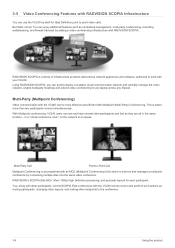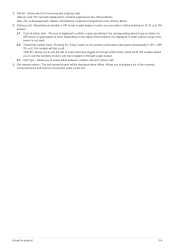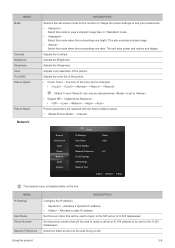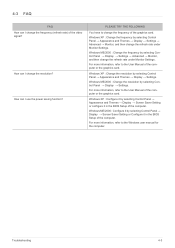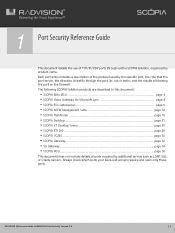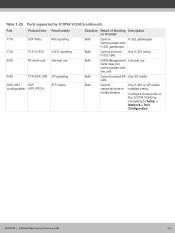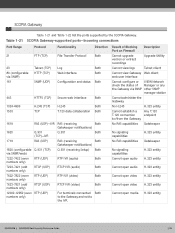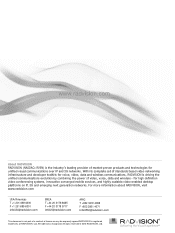Samsung VC240 Support Question
Find answers below for this question about Samsung VC240.Need a Samsung VC240 manual? We have 3 online manuals for this item!
Question posted by nguyenvanduong26tg on October 18th, 2015
Why Is Setup Network Restarted?
Supporting Images
You can click the images below to enlargeCurrent Answers
Answer #1: Posted by TechSupport101 on October 18th, 2015 9:53 PM
Answer #2: Posted by techyagent on October 18th, 2015 10:00 PM
If every thing is right than you have done something wrong in the configuration menu
please click the link to configure it properly
http://docs.radvision.com/bundle/iv_admin_guide/iv...
Thanks
Techygirl
Related Samsung VC240 Manual Pages
Samsung Knowledge Base Results
We have determined that the information below may contain an answer to this question. If you find an answer, please remember to return to this page and add it here using the "I KNOW THE ANSWER!" button above. It's that easy to earn points!-
General Support
...(via USB cable follow the steps below : From the home screen, press the left soft key for Start Select Pictures & These copyright protections may prevent some purchased or subscription ...Highlight the text area, using Windows Explorer Drag and drop or copy & Videos (5) Highlight the Picture to transfer, using the navigation keys or thumbwheel Select Edit (5) Select Copy ... -
General Support
..., Videos Images JPG PNG GIF BMP Resolution Display Camera 1600 x 1200 1280 x 960 1182 x 864 1024 x 768 800 x 600 640 x 480 320 x 240 176 x 144 160 x 120 128 x 96 Other: 240 x 240 Image / Photo Usability Wallpaper / Screen Saver Auto Scalable Caller ID (Incoming Call) Picture Mail Editable Caption Background Image For Picture Message Text... -
General Support
...Key 3: Left Key 4: Right Key 9: Others 1: Call Setup 1: Abbrev. Dating 7: Voicemail 1: Call Voicemail 2: Clear ...Screen 2: Wide Screen 6: Status Bar 1: Show 2: Hide 7: Memory Info 6: Launch 1: Review Pictures 2: Camcorder 1: Video Mail 2: Long Video (Video Mail/Long Video) 1: Self-Timer 2: 5 Seconds 3: 10 Seconds 3: White Balance 4: Settings.. 1: Quality 3: Video Length 5: Review Album 6: Camera...
Similar Questions
smart camera
can i configure ip address on the monitor without remote controler.
We have a new vc240 Radvision /Samsung unit in our lab and we cannot login to it to configure via IP...
Please Give Me A Network Configuration Of Vc240