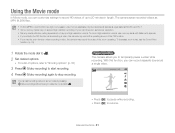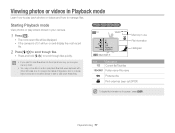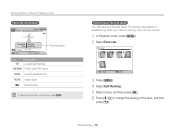Samsung WB150F Support Question
Find answers below for this question about Samsung WB150F.Need a Samsung WB150F manual? We have 2 online manuals for this item!
Question posted by vicci1904 on August 7th, 2012
I Can't Open My Memorie Card On My Pc, Can You Help Me Please, I Can't See My Ph
The person who posted this question about this Samsung product did not include a detailed explanation. Please use the "Request More Information" button to the right if more details would help you to answer this question.
Current Answers
Related Samsung WB150F Manual Pages
Samsung Knowledge Base Results
We have determined that the information below may contain an answer to this question. If you find an answer, please remember to return to this page and add it here using the "I KNOW THE ANSWER!" button above. It's that easy to earn points!-
General Support
... or Open Windows Explorer on the PC Drag and drop (or copy and paste) the MP3 file into the microSD slot, located on the bottom right side of the handset Format the microSD memory card, using... Bluetooth On Set the handset's Bluetooth visibility to On On the PC Connect the Bluetooth adaptor to the PC's USB port Search for Digital Rights Management (DRM) which allows you to play some images, ... -
SCH-I920 - How To Transfer MP3 Files Using Mass Storage SAMSUNG
STEP 3. Open Memory Card If a new removable disk box appears, select "Open folder to view files using Windows Explorer" on the new Removable Disk screen If the box doesn't appear, open Windows Explorer Right click Start Select Explore Double Click on Removable Disk -
General Support
... Transfer Methods Via memory card PC Studio Windows Explorer Windows Media Player Bluetooth, from another phone Bluetooth, from the Samsung handset From a PC, via a Bluetooth adaptor) files, from phone to phone Accept exchanging data Note: For information or assistance related to a PC follow the steps below : Remove the memory card cover, located on "Open folder to the...
Similar Questions
How To Install Memory Card On A Samsung St66 Digital Camera
(Posted by neabgss 9 years ago)
How Do I Insert The Memeory Card Into My Samsung Wb150f
(Posted by isclpqbass 9 years ago)
Why Can't I View My Samsung Smart Camera Wb150f Photos On My Pc
(Posted by markingDonnny 10 years ago)
How To Insert A Memory Card
My old digital camera was exposed to water and will no longer turn on. I was told that I could take ...
My old digital camera was exposed to water and will no longer turn on. I was told that I could take ...
(Posted by kymberliledet 12 years ago)