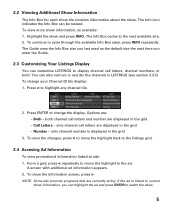Sanyo DP32649 Support Question
Find answers below for this question about Sanyo DP32649 - 32" LCD TV.Need a Sanyo DP32649 manual? We have 3 online manuals for this item!
Question posted by Anonymous-97162 on February 3rd, 2013
How Do I Pull Up The Channel Search Option Without A Remote
The person who posted this question about this Sanyo product did not include a detailed explanation. Please use the "Request More Information" button to the right if more details would help you to answer this question.
Current Answers
Related Sanyo DP32649 Manual Pages
Similar Questions
How Do I Scan The Tv To Get All Of The Channels Without A Remote
How do i scan the tv to get all of the channels without a remote for Sanyo model 19648
How do i scan the tv to get all of the channels without a remote for Sanyo model 19648
(Posted by 859theresa 8 years ago)
I Dont Have A Remote For The Tv But I Dont Know How To Get To The Menu Without I
(Posted by Anonymous-147298 9 years ago)
Without Remote How Do I Set Up Channel Search
we got this tv without a remote. I bought a generic remote but cant find any channel but 3. How can ...
we got this tv without a remote. I bought a generic remote but cant find any channel but 3. How can ...
(Posted by jkloss3 11 years ago)
Sanyo Dp32649 Lcd Tv
when 1st turned on it flashes a picture for about 1 second and then it only has sound. any ideals.
when 1st turned on it flashes a picture for about 1 second and then it only has sound. any ideals.
(Posted by panzergen 13 years ago)