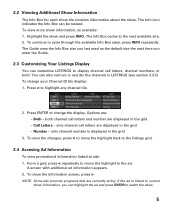Sanyo DP32649 Support Question
Find answers below for this question about Sanyo DP32649 - 32" LCD TV.Need a Sanyo DP32649 manual? We have 3 online manuals for this item!
Question posted by denise1803 on May 14th, 2013
How Do I Remove Closed Captions From The Viewing Screen. Caption Button Don't Wk
The person who posted this question about this Sanyo product did not include a detailed explanation. Please use the "Request More Information" button to the right if more details would help you to answer this question.
Current Answers
Related Sanyo DP32649 Manual Pages
Similar Questions
Can You Change The Screen Size Without A Remote For A Sanyo Tv
(Posted by jitami 9 years ago)
How To Turn Off Closed Caption On A Sanyo Dp32649
(Posted by awojekul 10 years ago)
How Do I Tdurn Off The Closed Captioning Bar?
I can not get the closed captioning bar off of the picture.
I can not get the closed captioning bar off of the picture.
(Posted by joelwrix 11 years ago)
Dp46849 Closed Captioning
I have a DP46849, how do I get the closed captioning off my TV. I cannot find anything in the manual...
I have a DP46849, how do I get the closed captioning off my TV. I cannot find anything in the manual...
(Posted by lec570 12 years ago)