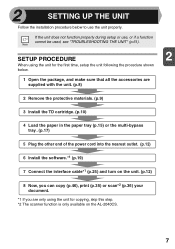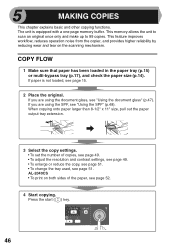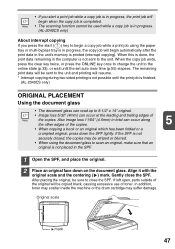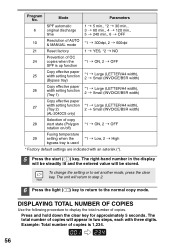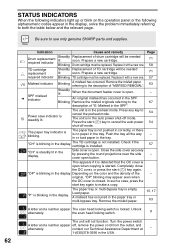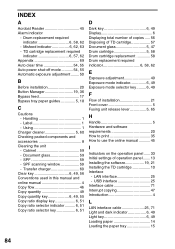Sharp AL 2040CS Support Question
Find answers below for this question about Sharp AL 2040CS - B/W Laser - All-in-One.Need a Sharp AL 2040CS manual? We have 1 online manual for this item!
Question posted by timothymusil on October 11th, 2013
I'm Not Sure If The Auto Config Was Ran At Time Of Installation. Somebody Else
was here when it was setup. I pulled up the paper tray settings and all trays contain a * as being active. So I assume that isn't the fix for the probelm.
Current Answers
Related Sharp AL 2040CS Manual Pages
Similar Questions
The Auto-select Paper Tray Doesn't Work. How Do I Fix It?
We have a Sharp MX- M623N model copier. The top two paper trays are stocked with standard 8.5 x 11 p...
We have a Sharp MX- M623N model copier. The top two paper trays are stocked with standard 8.5 x 11 p...
(Posted by timothymusil 10 years ago)
I Have Installed A Sharp Al-2049cs Driver And Also Software Sharpdesk
My printer-sccaner Sharp AL-2040CS don`t scanned after installing drivers and software that come wit...
My printer-sccaner Sharp AL-2040CS don`t scanned after installing drivers and software that come wit...
(Posted by quirozluna 12 years ago)
How Do You Network The Sharp Al 2040cs Without The Installation Cd?
Trying to network this printer and I don't have the installation CD.
Trying to network this printer and I don't have the installation CD.
(Posted by webmaster17497 12 years ago)