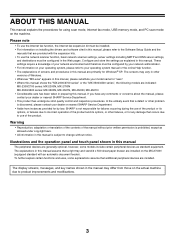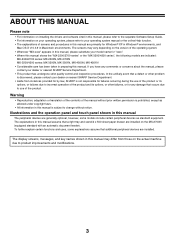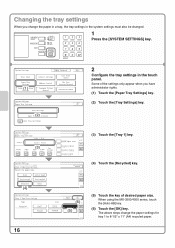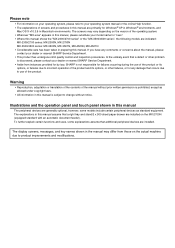Sharp MX 3501N Support Question
Find answers below for this question about Sharp MX 3501N - Color Laser - Copier.Need a Sharp MX 3501N manual? We have 3 online manuals for this item!
Question posted by Bailey4114 on April 18th, 2013
Mx-3501n
I did that removed both ends and checked fuse also I have manual showing where keys should be and they work where I touch but cannot see there is no cracks nothing I can control brightness even just cant see lcd and worked 2 weeks ago last time I looked at it pulled back off nothing loose or unplugged have finisher and additional paper tray plugged in too. Could it be software I did pull out colour toners when i moved is there a reset or something?
Current Answers
Related Sharp MX 3501N Manual Pages
Similar Questions
Sharp Mx-3501n How To Use The Bypass Tray
(Posted by smnv4rodel 9 years ago)
How Do I Install The Output Center Drawer On The Sharp Mx-3501n?
I removed the output center drawer to clear a paper jam, but when I tried to insert the tray ( the s...
I removed the output center drawer to clear a paper jam, but when I tried to insert the tray ( the s...
(Posted by ecdsbusiness 10 years ago)
Sharp Mx-3501n How To Erase Hard Drive
(Posted by 4acNorma 10 years ago)
The Auto-select Paper Tray Doesn't Work. How Do I Fix It?
We have a Sharp MX- M623N model copier. The top two paper trays are stocked with standard 8.5 x 11 p...
We have a Sharp MX- M623N model copier. The top two paper trays are stocked with standard 8.5 x 11 p...
(Posted by timothymusil 10 years ago)