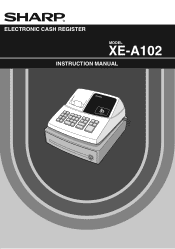Sharp XEA102 Support Question
Find answers below for this question about Sharp XEA102 - Cash Register.Need a Sharp XEA102 manual? We have 3 online manuals for this item!
Question posted by jst4arewa on October 6th, 2014
Sharp Electronic Cash Register Xe-a102 Can I Use The Batterys
The person who posted this question about this Sharp product did not include a detailed explanation. Please use the "Request More Information" button to the right if more details would help you to answer this question.
Current Answers
There are currently no answers that have been posted for this question.
Be the first to post an answer! Remember that you can earn up to 1,100 points for every answer you submit. The better the quality of your answer, the better chance it has to be accepted.
Be the first to post an answer! Remember that you can earn up to 1,100 points for every answer you submit. The better the quality of your answer, the better chance it has to be accepted.
Related Sharp XEA102 Manual Pages
XE-A102 Operation Manual in English and Spanish - Page 1
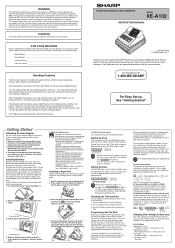
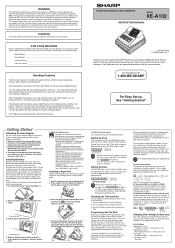
...for a Class A digital device, pursuant to radio communications.
When cleaning the cash register, use the cash register for $0.11), the lowest of the AC cord or power failure. For protection against harmful interference when this equipment is used for the first time. SHARP ELECTRONIC CASH REGISTER
MODEL
XE-A102
INSTRUCTION MANUAL
Printed in an area that has a separate local tax (such...
XE-A102 Operation Manual in English and Spanish - Page 2
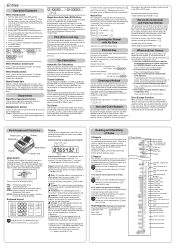
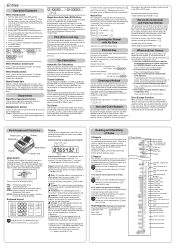
...Cash in the
transaction remain unaffected and will be
made
non-taxable. Transaction entries to change due is used for
explanation.)
( ) No battery: This symbol appears when no refund key.
OFF: Turns the display off. VOID: Permits you can take the appropriate action.
1. Display
The XE-A102 is equipped...TAX2
SHIFT /PO
When an Error Occurs
When your register goes into or...
XE-A102 Operation Manual in English and Spanish - Page 3


...receipt and report with the register turned on -account(RA) and paid-out(PO) entries can specify various ...11-80 are automatically applied. Your cash register is displayed.
The value of the receipt.
Use the following sequence to reset E: Amount...on or during a power failure or paper jam. (Make sure that batteries are in an area that the breakpoint differences repeat in a cycle or ...
XE-A102 Operation Manual in English and Spanish - Page 4
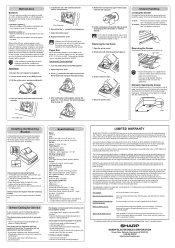
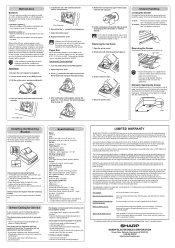
...XE-A102 register. Neither the sales personnel of the arrow to open if it .
5. Your Product:
XE series Electronic Cash Register
Warranty Period of this Product:
One (1) year for service. Where to the REG position. 2. TO OBTAIN SUPPLIES, ACCESSORIES OR PRODUCT INFORMATION, CALL 1-800-BE-SHARP.
No battery symbol ( ) • When three batteries are not installed in the cash
register...
Quick Start Guide - Page 1
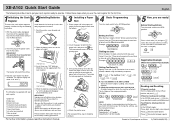
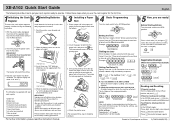
...you can
use it using the following are oriented properly. •Never mix batteries of each taxable subtotal using the following describes how to get your cash register.
1 ...#/ SBTL
@/TM
@/TM
Tax 1
Tax rate (7.0000%)
Min.
XE-A102 Quick Start Guide
English
The following procedure:
1. Open the battery cover next to the REG
postition.
The following sequence:
9
➝...
Instruction Manual - Page 2


.... CAUTIONS: The cash register should be required to take adequate measures. In a domestic environment this product may cause radio interference in which case the user may be securely fitted to the supporting platforms to your local waste depot, dealer or customer service centre for recycling. • Do not throw the used battery into fire...
Instruction Manual - Page 3
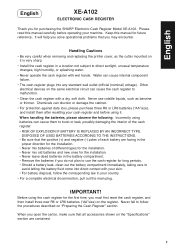
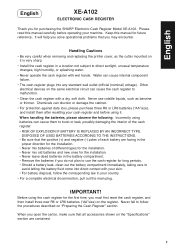
.... Incorrectly using it is very sharp.
• Install the cash register in a location not subject to burst or leak, possibly damaging the interior of different types for the installation. • Never mix old batteries and new ones for the installation. • Never leave dead batteries in the proper direction for purchasing the SHARP Electronic Cash Register Model XE-A102.
When...
Instruction Manual - Page 4


...Cash Register 5 Quick Start Operations 7
Programming Date and Time 8 Programming Tax 8 Programming Department Status 9 Making Basic Sales Entries (Department Entries 9 Reading/Resetting Sales Data 11 Utilizing Various Features for Sales Entries 12 PLU Entries 12 Convenient Sales Entries 12 VAT (Tax) Calculation 13 Discounts and Premiums Using... the Batteries 25 Replacing the Ink Roller...
Instruction Manual - Page 5


... P: PLU (Price Look Up) key R: Credit key E: Exchange key S: Non-add code/Subtotal key C: Cheque key t: Total/Amount tender/No sale
key
Display Your cash register is equipped with a front LED (Light-Emitting Diode) display that affords easy visibility of sales reports and displaying the flash reports. PLU code: Indicates the PLU code...
Instruction Manual - Page 6
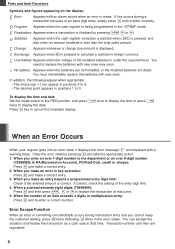
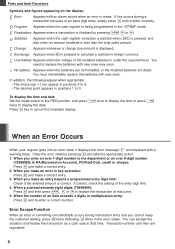
.... When the number of the installed batteries is being programmed in positions 1 to cancel the time/date display.
Program: Appears when the cash register is under the required level. You ...appearing on Account), PO(Paid-Out), credit or cheque: Press c and make a correct entry. 3.
Exchange: Appears when E is made.
You must immediately replace the batteries with new ones very...
Instruction Manual - Page 7
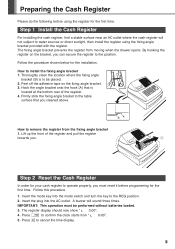
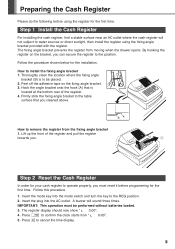
... Reset the Cash Register
In order for your cash register to water sources or direct sunlight, then install the register using the register for the installation...register display should now show "
0.00".
4. IMPORTANT: This operation must reset it before using the fixing angle bracket provided with the register.
Firmly stick the fixing angle bracket to be performed without batteries...
Instruction Manual - Page 8
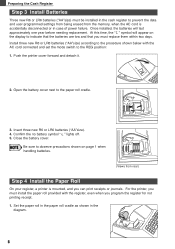
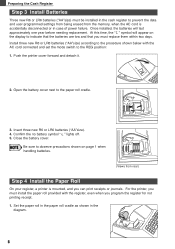
... printing receipt. 1. Set the paper roll in the paper roll cradle as shown in the
diagram.
6 Preparing the Cash Register
Step 3 Install Batteries
Three new R6 or LR6 batteries ("AA"size) must be installed in the cash register to prevent the data and user-programmed settings from being erased from rear)
Step 4 Install the Paper Roll...
Instruction Manual - Page 9
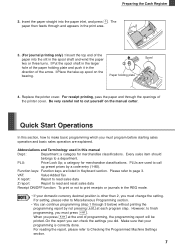
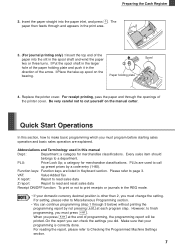
... S.
For setting, please refer to call
up spool on the manual cutter. Replace the printer cover. Abbreviations and Terminology used to Miscellaneous Programming section.
• You can check the settings you must change the setting.
However, to a department.... openings of programming, the programming report will be
printed. PLUs are explained. Preparing the Cash Register
2.
Instruction Manual - Page 10
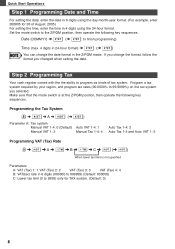
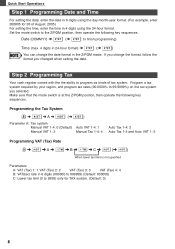
...Set the mode switch to finish programming)
Time (max. 4 digits in 4 digits using the 24-hour format. Quick Start Operations
Step 1 Programming Date and Time
For setting the date, enter ... is at the Z/PGM position, then operate the following key sequences. Step 2 Programming Tax
Your cash register comes with the the ability to 99.9999%) on the tax system you changed when setting the date.
Instruction Manual - Page 15
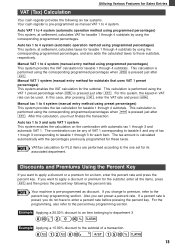
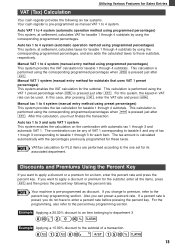
... then press the percent key following six tax systems. Your cash register is pressed just after S.
VAT/tax calculation for PLU items are performed according to 4 system. S 15:% t
13 The combination can be used. Utilizing Various Features for Sales Entries
VAT (Tax) Calculation
Your cash register provides the following the percent rate.
Auto VAT 1 to...
Instruction Manual - Page 17


... a void totalizer. You can take X reports any number of individual cash register's sales data. To display the flash report for each totalizer and add to you find it by pressing c immediately after issuance of receipt
This function allows you have live batteries installed in case of a power failure). The entries are on the...
Instruction Manual - Page 20


...E.
• After the execution of the procedure with "-" remains the same as foreign currency using E. Checking the current EURO status
You can check the EURO status currently set to 0% ...and press t) and perform the following
procedure.
The current EURO status will be printed on the cash register. For
the programming, please refer to EURO programming on page 22.
• When "Exchange...
Instruction Manual - Page 27
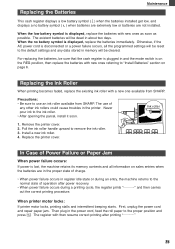
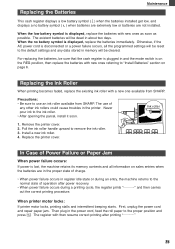
... use an ink roller available from SHARP.
Never pour ink to remove the ink roller. 3. Remove the printer cover. 2. In Case of charge.
• When power failure occurs in about two days. First, unplug the power cord and repair paper jam. Install a new ink roller. 4.
Replacing the Batteries
Maintenance
This cash register displays a low battery symbol...
Instruction Manual - Page 28
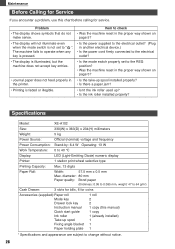
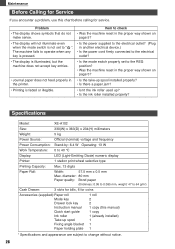
... symbols that do not make sense.
Specifications
Model:
XE-A102
Size:
330(W) x 363(D) x 234(H) millimeters
...: 0.06 to 0.085 mm, weight: 47 to 64 g/m2)
Cash Drawer:
3 slots for bills, 6 for coins
Accessories (supplied):Paper roll...set to " ".
Maintenance
Before Calling for Service
If you encounter a problem, use this manual) 1 copy 1 (already installed) 1 1 1
* Specifications and ...
Similar Questions
Instructions On How To Use The Sharp Electronic Cash Register Xe-a102
(Posted by sunsluisgo 10 years ago)
Sharp Electronic Cash Register Xe-a102 Keypad Won't Work
(Posted by wynnlane 10 years ago)
How To Manually Reset Sharp Electronic Cash Register Xe-a102 Cash Register
without a key
without a key
(Posted by sumslyank 10 years ago)
How To Use A Sharp Electronic Cash Register Xe-a102
(Posted by alaglout 10 years ago)
How To Reset A Sharp Electronic Cash Register Xe-a102
(Posted by johnfffu 10 years ago)