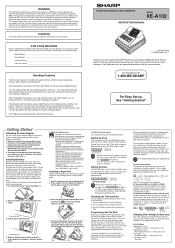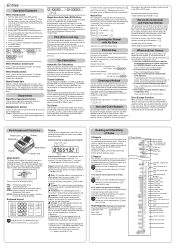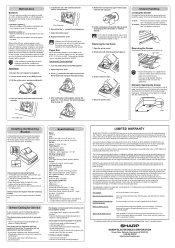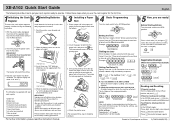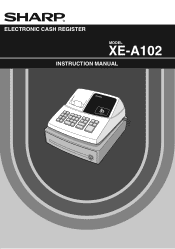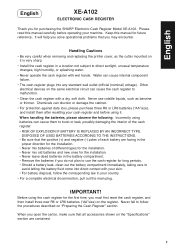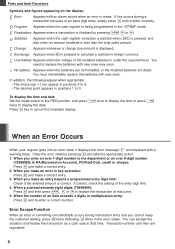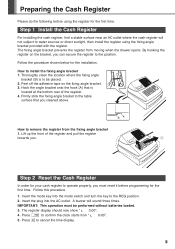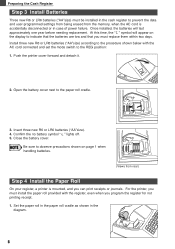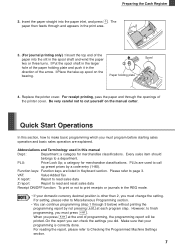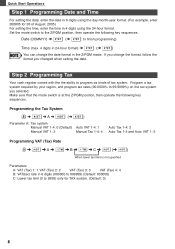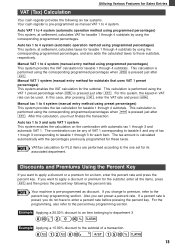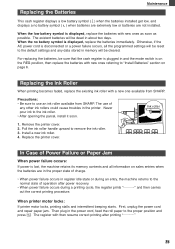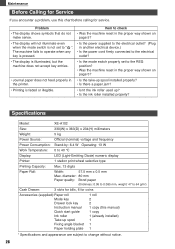Sharp XEA102 Support Question
Find answers below for this question about Sharp XEA102 - Cash Register.Need a Sharp XEA102 manual? We have 3 online manuals for this item!
Question posted by martidusa on June 5th, 2014
Troubleshooting Sharp Electronic Cash Register Xe-a102 What Does P Mean
The person who posted this question about this Sharp product did not include a detailed explanation. Please use the "Request More Information" button to the right if more details would help you to answer this question.
Current Answers
Answer #1: Posted by TechSupport101 on June 5th, 2014 3:43 AM
Hi. P = Program: This symbol remains on the display p when the cash register is being programmed in the Z/PGM mode
Related Sharp XEA102 Manual Pages
Similar Questions
How Do You Enter Decimal Points On A Sharp Electronic Cash Register Xe-a102
(Posted by rirevu 10 years ago)
Sharp Electronic Cash Register Xe-a102 Keypad Won't Work
(Posted by wynnlane 10 years ago)
How To Manually Reset Sharp Electronic Cash Register Xe-a102 Cash Register
without a key
without a key
(Posted by sumslyank 10 years ago)
How To Get Sharp Electronic Cash Register Xe-a102 Out Of Error Mode
(Posted by kenwSolmi 10 years ago)
How To Reset A Sharp Electronic Cash Register Xe-a102
(Posted by johnfffu 10 years ago)