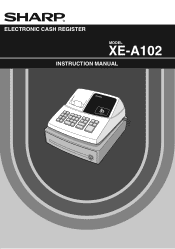Sharp XEA102 Support Question
Find answers below for this question about Sharp XEA102 - Cash Register.Need a Sharp XEA102 manual? We have 3 online manuals for this item!
Question posted by dwamofran on March 14th, 2014
How To Void On A Sharp Xe-a102 Cash Register
The person who posted this question about this Sharp product did not include a detailed explanation. Please use the "Request More Information" button to the right if more details would help you to answer this question.
Current Answers
There are currently no answers that have been posted for this question.
Be the first to post an answer! Remember that you can earn up to 1,100 points for every answer you submit. The better the quality of your answer, the better chance it has to be accepted.
Be the first to post an answer! Remember that you can earn up to 1,100 points for every answer you submit. The better the quality of your answer, the better chance it has to be accepted.
Related Sharp XEA102 Manual Pages
XE-A102 Operation Manual in English and Spanish - Page 1
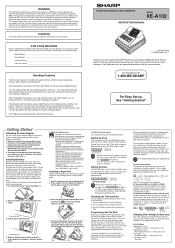
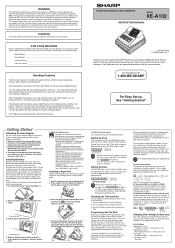
... tax will appear on the same electrical circuit since such connection could void the user's authority to operate this equipment. If you program the tax status for the department. Press the ...from your state, you can obtain necessary data for purchasing the SHARP Electronic Cash Register Model XE-A102. You can use the cash register for long periods. •Should a battery leak, clean out...
XE-A102 Operation Manual in English and Spanish - Page 2
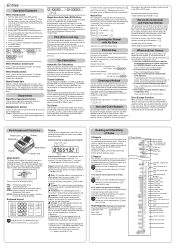
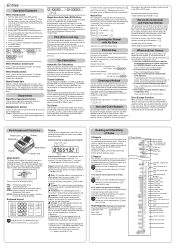
...rate is entered, you can change due is equipped with that affords easy visibility during a transaction ...PO
VOID ESC
SHIFT PLU
7
8
34
6
2
5
1
CHK CLK#
#/
CH
SBTL
CA/AT/NS
D In order to enter the departments 5 to 8, press SHIFT and then the 1 5 to the REG position.
2. Display
The XE-A102... mid-day check on the display
when the cash register is being programmed in the
case of X ...
XE-A102 Operation Manual in English and Spanish - Page 3


... settings, secret code and checking machine settings, see the PLU settings, turn the mode switch to a void totalizer. C: Decimal point setting
Enter 0, 1, 2 or 3 for a department key. D: Resetting receipt...Max.
5
digits)
➝
Dept.
TAX2
SHIFT /PO
In Case of Entered Number
When you can program the cash register accordingly.
When a power failure occurs during a
transaction if...
XE-A102 Operation Manual in English and Spanish - Page 4
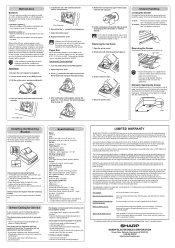
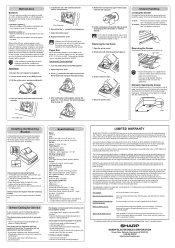
... and exclusive warranties granted by SHARP. Maintenance
Batteries
This cash register provides a low battery symbol (l) and a no battery symbol ( ) which appears on how long an implied warranty lasts, so the above exclusion may not apply to you. Turn the mode switch to obtain service:
Ship (prepaid) or carry your XE-A102 register. See the cautions in...
Quick Start Guide - Page 1
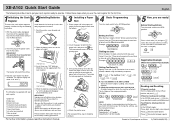
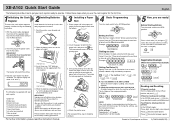
...Cash)
CLK#
5 1
Clerk code
Price and dept.
7 3
#/ SBTL
Price and dept. key for cash-in-drawer reports
Printed in 6 digits. XE-A102 Quick Start Guide
English
The following describes how to get your cash register....R: Tax rate (0.0000% to the Z/PGM postition. REG
OFF
X/Flash
Z/PGM
VOID
Setting the Time
Enter the time in the take-up spool shaft and wind the paper two or three turns....
Instruction Manual - Page 2


... into the household waste!
The socket-outlet shall be installed near the equipment and shall be securely fitted to the supporting platforms to avoid instability when the drawer is open. Environment Protection The device is a Class A product. CAUTIONS: The cash register should be easily accessible. For a complete electrical disconnection pull out the mains...
Instruction Manual - Page 3
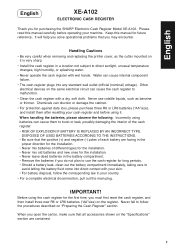
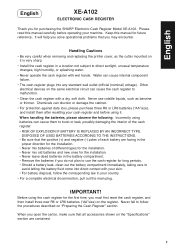
..., please observe the following. IMPORTANT! Before using the cash register for purchasing the SHARP Electronic Cash Register Model XE-A102. English
English
XE-A102
ELECTRONIC CASH REGISTER
Thank you for the first time, you must first reset the cash register, and then install three new R6 or LR6 batteries ("AA"size) on the register. It will help you solve operational problems that all...
Instruction Manual - Page 4


Contents
Parts and their Functions 3 When an Error Occurs 4 Preparing the Cash Register 5 Quick Start Operations 7
Programming Date and Time 8 Programming Tax 8 Programming Department Status 9 Making Basic Sales Entries (Department Entries 9 Reading/Resetting Sales Data 11 Utilizing Various ...
Instruction Manual - Page 5


... x: Multiplication/Time display key p: Paid-out key %: Percent key v: Void key e: Escape key s: Department shift key P: PLU (Price Look Up) key R: Credit key E: Exchange key S: Non-add code/Subtotal key C: Cheque key t: Total/Amount tender/No sale
key
Display Your cash register is equipped with a front LED (Light-Emitting Diode) display that affords easy...
Instruction Manual - Page 6
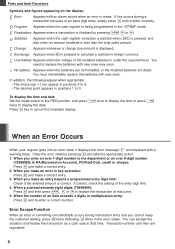
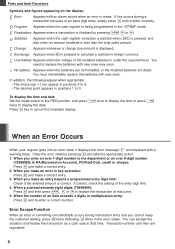
... their Functions
Symbols and figures appearing on Account), PO(Paid-Out), credit or cheque: Press c and make a correct entry. 2. Program: Appears when the cash register is finalized by pressing c and take the appropriate...exceeds 3 digits in positions 1 to display the date. Subtotal: Appears when the cash register computes a subtotal when S is pressed, and
also when an amount tendered is ...
Instruction Manual - Page 7
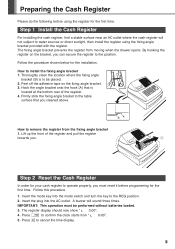
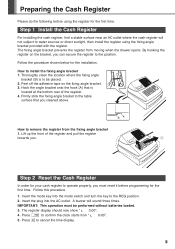
... AC outlet.
How to water sources or direct sunlight, then install the register using the register for the installation. A buzzer will not subject to remove the register from the fixing angle bracket 1. Lift up the front of the register. 4. Step 1 Install the Cash Register
For installing the cash register, find a stable surface near an AC outlet where the...
Instruction Manual - Page 8
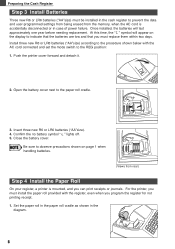
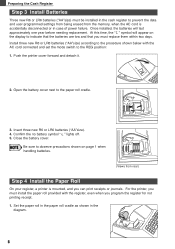
...indicate that the batteries are low and that you can print receipts or journals. Preparing the Cash Register
Step 3 Install Batteries
Three new R6 or LR6 batteries ("AA"size) must replace them ...symbol " " lights off. 5. Set the paper roll in the paper roll cradle as shown in the cash register to observe precautions shown on the display to the REG position: 1. Insert three new R6 or LR6 ...
Instruction Manual - Page 9
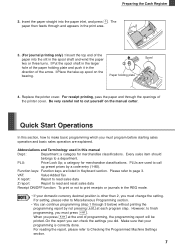
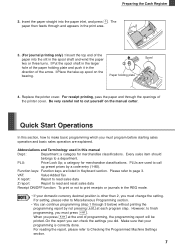
... not pressing S at the end of the paper holding plate
Spool
4. For setting, please refer to make basic programming which you must press S.
Preparing the Cash Register
2. Abbreviations and Terminology used to cut yourself on the bearing. Every sales item should
belongs to page 3. a category for merchandise classifications. Function keys: Function keys...
Instruction Manual - Page 10
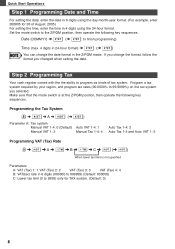
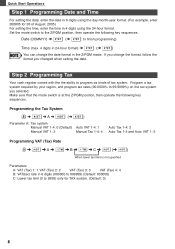
... Start Operations
Step 1 Programming Date and Time
For setting the date, enter the date in 6 digits using the 24-hour format. Step 2 Programming Tax
Your cash register comes with the the ability to program six kinds of August, 2005) For setting the time, enter the time in 4 digits using the day-month...
Instruction Manual - Page 13


To reset sales, you practicing your cash register. set the mode switch to the X/Flash position, and press t. For reading and resetting of actual sales data, please refer to Reading and Resetting of ...
Instruction Manual - Page 17


... if you find it by pressing c immediately after issuance of receipt
This function allows you to a void totalizer. Turn the mode key to
position,
and enter the same details that are
subtracted from the cash register's memory. To display the flash report for each totalizer and add to reverse the entries made , enter...
Instruction Manual - Page 18
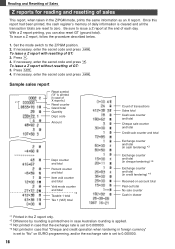
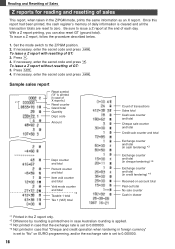
... total
Percent counter and total
Item void counter and total
Void mode counter and total
*2
Taxable 1 total Tax 1 (VAT) total
Count of transactions Sales total Cash sale counter and total Cheque sale ... counter
Grand total
Quantity
Dept. Be sure to zero. Once this report had been printed, the cash register's memory of each day. Press t. 4. If necessary, enter the secret code and press t....
Instruction Manual - Page 27
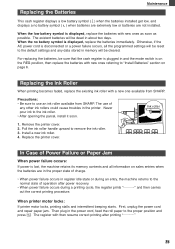
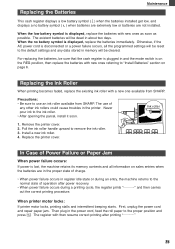
... and all the programmed settings will be cleared.
The use an ink roller available from SHARP.
Install a new ink roller. 4.
When the low battery symbol is displayed, replace ... cover. 2. First, unplug the power cord and repair paper jam. Replacing the Batteries
Maintenance
This cash register displays a low battery symbol ( ) when the batteries installed get low, and displays a no ...
Instruction Manual - Page 28
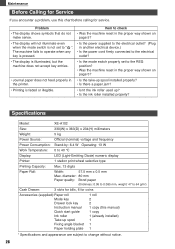
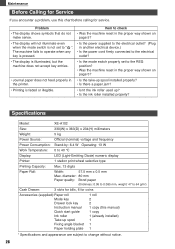
...-up spool installed properly? diameter: 80 mm
Paper quality: Bond paper
(thickness: 0.06 to 0.085 mm, weight: 47 to 64 g/m2)
Cash Drawer:
3 slots for bills, 6 for service.
Specifications
Model:
XE-A102
Size:
330(W) x 363(D) x 234(H) millimeters
Weight:
5 kg
Power Source:
Official (nominal) voltage and frequency
Power Consumption: Stand-by: 6.4 W Operating: 13 W
Work...
Similar Questions
How To Void On A Sharp Xe A102 Cash Register
(Posted by ssStoomu 9 years ago)
How Do You Void A Transaction On A Sharp Xe-a102 Cash Register
(Posted by raTOM 10 years ago)
How To Void A Sale On Sharp Xe-a102 Cash Register
(Posted by Pinot10jimmar19 10 years ago)
How To Manually Reset Sharp Electronic Cash Register Xe-a102 Cash Register
without a key
without a key
(Posted by sumslyank 10 years ago)