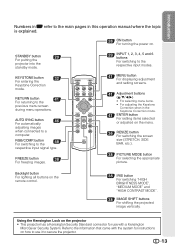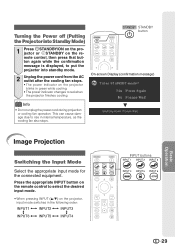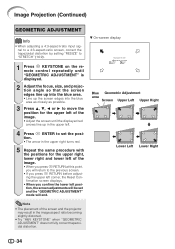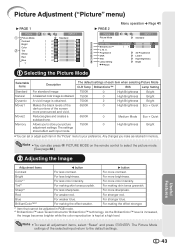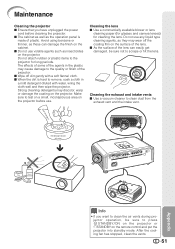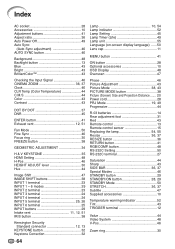Sharp XV-Z3000 Support Question
Find answers below for this question about Sharp XV-Z3000 - SharpVision WXGA DLP Projector.Need a Sharp XV-Z3000 manual? We have 1 online manual for this item!
Question posted by Horneng on October 6th, 2014
My Sharp Xvz3 000 Suddenly Stopped Working, And Work Not Turn Back On, Either
Current Answers
Answer #1: Posted by BusterDoogen on October 6th, 2014 8:48 AM
I hope this is helpful to you!
Please respond to my effort to provide you with the best possible solution by using the "Acceptable Solution" and/or the "Helpful" buttons when the answer has proven to be helpful. Please feel free to submit further info for your question, if a solution was not provided. I appreciate the opportunity to serve you!
Related Sharp XV-Z3000 Manual Pages
Similar Questions
projector won't turn on. Turn power button on and green comes on power. And then blinking green ligh...
We are having trouble understanding the online manual for resetting the lamp timers. We installed ne...
I just purchaced a replacement lamp for the Sharp xvz200 and follow the instructions in the manual t...
I have sharp pgf200x 2nos of projector. one is running ok. But other is not ok. Problem is it was sh...