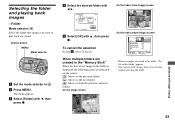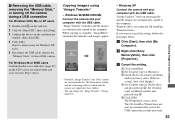Sony DSC-P52 Support Question
Find answers below for this question about Sony DSC-P52 - Cyber-shot 3.2MP Digital Camera.Need a Sony DSC-P52 manual? We have 1 online manual for this item!
Question posted by satyenbhama on May 2nd, 2012
I'm Trying To Download The Picture On
i'm trying to download the picture on my toshiba laptop using the USb cable came with camera but it will connect the camer with the laptop. i took the csamera with out the meory stick inside the camera.
Current Answers
Related Sony DSC-P52 Manual Pages
Similar Questions
Hi. I Have A Sony Cyber-shot 12.1 Mp Camera & Need To Take Pictures With The Dat
On the camera it shows date but when you transfer it to computer no date. I can't edit pics in any w...
On the camera it shows date but when you transfer it to computer no date. I can't edit pics in any w...
(Posted by gawbowker 10 years ago)
From Where We Purchase Sony Cyber-shot Dsc-s40 Memory Stick Pro Duoin Delhi
Sony Cyber-shot Dsc-s40 Memory Stick Pro Duo
Sony Cyber-shot Dsc-s40 Memory Stick Pro Duo
(Posted by rsinhaqa 11 years ago)
Need Download Instructions For Cyber-shot Dsc-t700
Where do I find the download to install my cyber-shot DSC-T700 into the new Windows 8 HP computer so...
Where do I find the download to install my cyber-shot DSC-T700 into the new Windows 8 HP computer so...
(Posted by marge10peirs 11 years ago)
Sony Digital Camera; Cyber-shot 5.0 Mega Pixels; Mpegmovie Vx; Smart Soom,dsc-v1
I purchaaed the above digital camera from Walmart about two years ago. I have never been able to u...
I purchaaed the above digital camera from Walmart about two years ago. I have never been able to u...
(Posted by grandmaljadams 11 years ago)
Flashes
i have a dsc p32 and the flash doesnt flash i was trying to figure out if it was a setting i was use...
i have a dsc p32 and the flash doesnt flash i was trying to figure out if it was a setting i was use...
(Posted by feilds56 12 years ago)