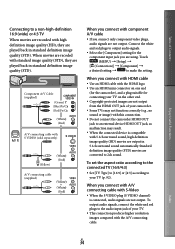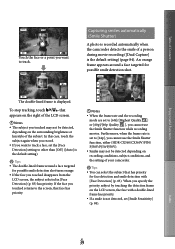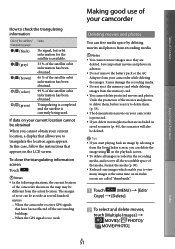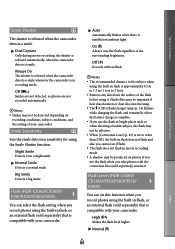Sony HDR-XR160 Support Question
Find answers below for this question about Sony HDR-XR160.Need a Sony HDR-XR160 manual? We have 2 online manuals for this item!
Question posted by stavrinidou2002 on February 6th, 2012
Which Microphone May Work For 5.1 Surround/or 2 Channels? Thank You
The person who posted this question about this Sony product did not include a detailed explanation. Please use the "Request More Information" button to the right if more details would help you to answer this question.
Current Answers
Related Sony HDR-XR160 Manual Pages
Similar Questions
Which External Microphone Should I Purchase ?
I use my Sony HDR-XR160 to record live performances of brass bands. Using the built in 5.1 camera mi...
I use my Sony HDR-XR160 to record live performances of brass bands. Using the built in 5.1 camera mi...
(Posted by mellodoug1 11 years ago)
Microphone Accessory
I have a SONY HDR-XR160E camera and I would like to know more about external microphones to plug int...
I have a SONY HDR-XR160E camera and I would like to know more about external microphones to plug int...
(Posted by maxneilwmaximchuk 11 years ago)
The Touch Pad On Top Of My Ccd-tr820e Sony Video Camera Recorder Is Not Working.
Please help with advice.I'm desperate to show my grandaughters their first years on the cassettes.
Please help with advice.I'm desperate to show my grandaughters their first years on the cassettes.
(Posted by jobrian 12 years ago)
The Volume Isnt Working On My Sony Video Camera
(Posted by Shawnawilson3757 12 years ago)