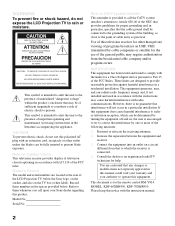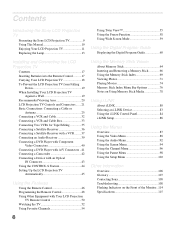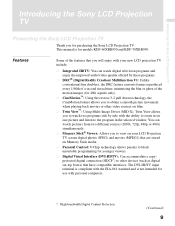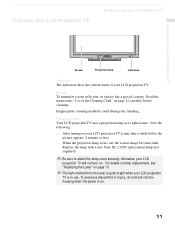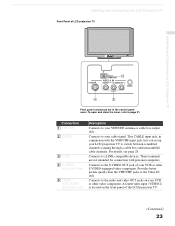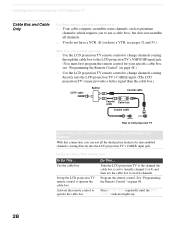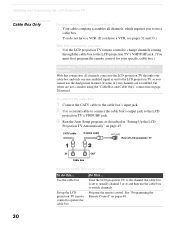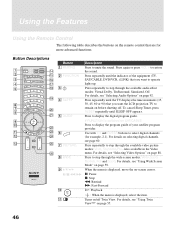Sony KDF-60XBR950 Support Question
Find answers below for this question about Sony KDF-60XBR950 - 60" Rear Projection TV.Need a Sony KDF-60XBR950 manual? We have 1 online manual for this item!
Question posted by pelling1 on July 16th, 2016
Sony Kdf60xbr950 Picture And Sound Lose
Current Answers
Answer #1: Posted by TommyKervz on July 17th, 2016 1:01 AM
- Disconnect all external devices from the TV (USB, LAN connection, HDMI® connection, Antenna, etc.) except the AC power cord and try to turn the TV on to verify that external devices are not causing the problem. If the TV turns on and stays on, reconnect the devices one at a time until you find the device that is causing the problem.
- Turn off the Wi-Fi® function of the TV.
- Power Saving or Sleep Timer functions may be set. These can cause the TV to turn on or off at certain times or when no activity is detected. If the TV turns on or off at regular intervals, such as 30 minutes or an hour, it is likely that one of these functions is set.
A network or broadcast update may have a problem that could be resolved by resetting the power to the TV. Follow these steps:
- Turn off the TV.
- Unplug the AC power cord from the wall outlet for 2 minutes.
- Plug the AC power cord back into the wall outlet.
- Turn on the TV.
The troubleshooting steps listed above should resolve your issue. If the above steps do not help to resolve the symptom, the product may require service
Do reset the TV to the original factory settings, Click here for instructions.
Related Sony KDF-60XBR950 Manual Pages
Similar Questions
so dark
My Sony television, when powered on, goes to standby mode with led blinking thrice before repearing ...