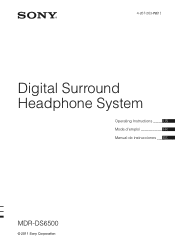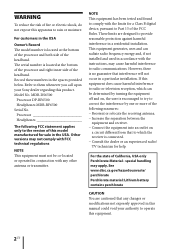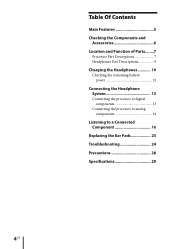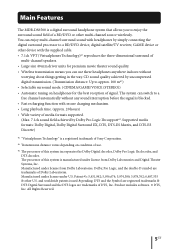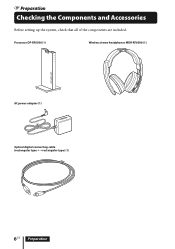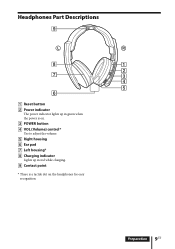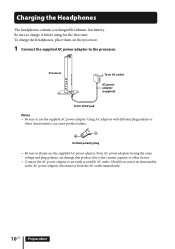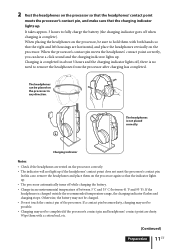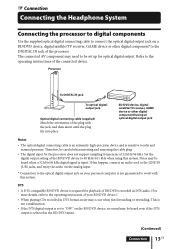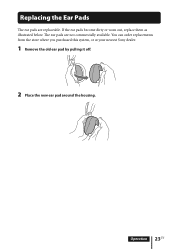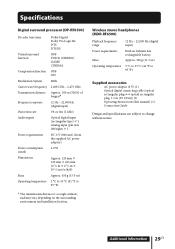Sony MDR-DS6500 Support Question
Find answers below for this question about Sony MDR-DS6500.Need a Sony MDR-DS6500 manual? We have 2 online manuals for this item!
Question posted by marcwoolery on August 15th, 2020
How Do You Replace The Battery ?
I assume the battery is the issue, the red light flashes contually, and I cant get the ehadphones on and working... been 2 days
Current Answers
Answer #1: Posted by waelsaidani1 on August 15th, 2020 8:00 PM
The rechargeable Lithium-Ion battery should be replaced with a new one when it lasts only half the expected time, after a full charge has been performed. The rechargeable battery is not commercially available. The rechargeable battery is not intended to be replaced by the user, please contact your nearest Sony dealer for a new battery replacement.
Related Sony MDR-DS6500 Manual Pages
Similar Questions
Sony Ds6500 Battery
How to I replace the rechargeable battery on the Sony ds6500 headphones
How to I replace the rechargeable battery on the Sony ds6500 headphones
(Posted by Westonmd 5 years ago)
Where Can I Buy The Oem Or After Market Replacement Battery For The Mdr Ds6000?
Where Can I Buy The Oem Or After Market Replacement Battery For The Mdr Ds6000?
Where Can I Buy The Oem Or After Market Replacement Battery For The Mdr Ds6000?
(Posted by llance713 9 years ago)
How/where Can I Order Replacement Batteries? (bp-hp550-11/2.4v 550mah)
(Posted by BajaGaryW 11 years ago)
Where Can I Get A Replacement Headset For The Mdr-ds6500?
I want a spare headset for my mdr-ds6500 headphone system. The part number is mdr-rf6500.
I want a spare headset for my mdr-ds6500 headphone system. The part number is mdr-rf6500.
(Posted by wabadon1 12 years ago)