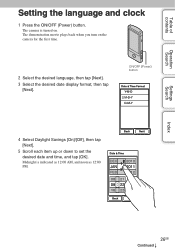Sony MHS-TS20 Support Question
Find answers below for this question about Sony MHS-TS20 - Bloggie™ Touch Camera.Need a Sony MHS-TS20 manual? We have 3 online manuals for this item!
Question posted by kelhit on June 7th, 2014
My Bloggie Will Not Turn On
The person who posted this question about this Sony product did not include a detailed explanation. Please use the "Request More Information" button to the right if more details would help you to answer this question.
Current Answers
Related Sony MHS-TS20 Manual Pages
Similar Questions
How Long To Charge Bloggie Touch Camera
(Posted by corpvi2 9 years ago)
Can The Battery In The Sony Bloggie Touch Be Replaced
(Posted by Gretaluke 9 years ago)
Sony Mhs-ts10 Bloggie Touch Camera Wont Turn On
(Posted by orastar1 10 years ago)
Pause Video On Sony Mhs-ts10 Bloggie Touch Camera
how do i pause a video and then resume recording on the same video on a sony mhs-ts10 bloggie touch ...
how do i pause a video and then resume recording on the same video on a sony mhs-ts10 bloggie touch ...
(Posted by dojotito 12 years ago)
Get The Manual For My Bloggie Touch Camera [email protected]
(Posted by wnicholls 12 years ago)