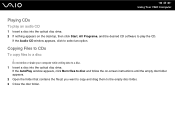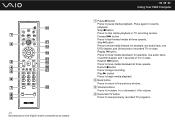Sony VGC-LT25E Support Question
Find answers below for this question about Sony VGC-LT25E - VAIO LT Series PC/TV All-In-One.Need a Sony VGC-LT25E manual? We have 1 online manual for this item!
Current Answers
Related Sony VGC-LT25E Manual Pages
Similar Questions
Vgc-lt25e How To Connect To Tv
(Posted by JAFEebusho 9 years ago)
How To Change Hard Drive On Sony Vaio Vgc-lt 28
(Posted by thameatw 10 years ago)
Where Can Download Viao Zone And Sony Media Platform Original Software For Pc-tv
Where can download VIAO ZONE and SONY Media Platform original software for all -in-one PC-TV?
Where can download VIAO ZONE and SONY Media Platform original software for all -in-one PC-TV?
(Posted by landy9920 11 years ago)
Sony Vgc-lt25e With Digital Cable
Comcast has upgraded service to Digitsl TV capability and now my VGC-LT25E VAIO LT Series PV/TV does...
Comcast has upgraded service to Digitsl TV capability and now my VGC-LT25E VAIO LT Series PV/TV does...
(Posted by barharbor51 12 years ago)
How To Connect A Printer To Vgc-lv140j Pc/tv
(Posted by rktfun 13 years ago)