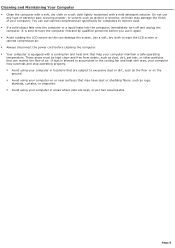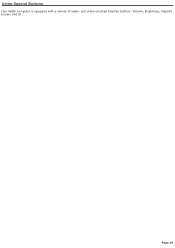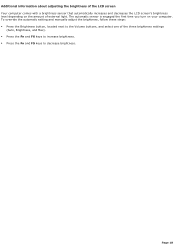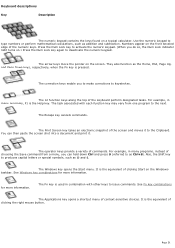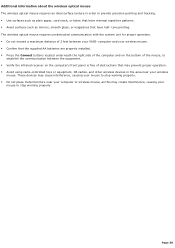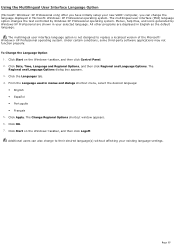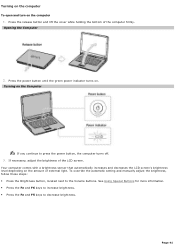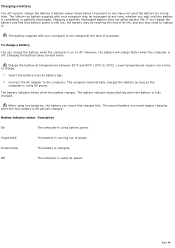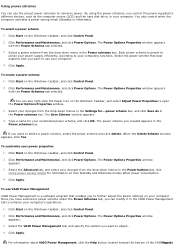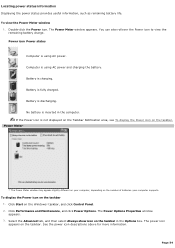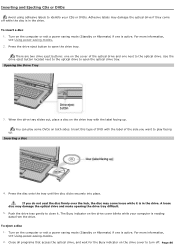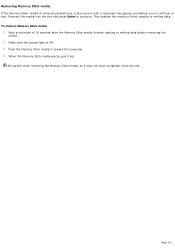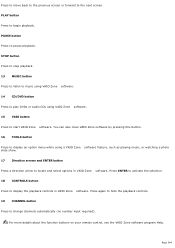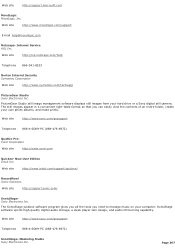Sony VGN-A690 Support Question
Find answers below for this question about Sony VGN-A690 - VAIO - Pentium M 1.86 GHz.Need a Sony VGN-A690 manual? We have 1 online manual for this item!
Question posted by ckpowell on November 9th, 2011
Blinking Lights
Battery removed. When pressing power button the green and orange lights blink but computer does not turn on. What do blinking lights signify?
Current Answers
Related Sony VGN-A690 Manual Pages
Similar Questions
How To Update Bios Sony Vaio Laptop Vgn-nw270f
(Posted by trvlada 9 years ago)
How To Replace Hard Drive On A Sony Vaio Laptop Vgn-z850g
(Posted by YAStonyn 10 years ago)
What Does Power Button Board Switch On Sony Vaio Vgn-nw270f Do
(Posted by stu2tmars 10 years ago)
Why When I Plug In My Charger Does It Blink Orange And Won't Turn On?
(Posted by klmasters78 11 years ago)
I Am Having Problem With The Motherboard Problem Of Sony Vaio Laptop Vgn-ns140e.
Please send me the details
Please send me the details
(Posted by KAPIL 12 years ago)