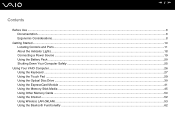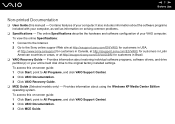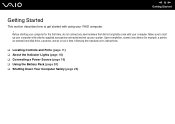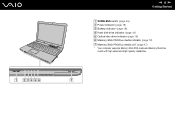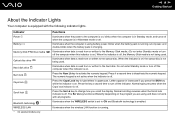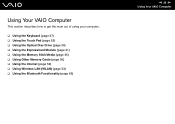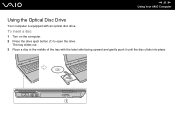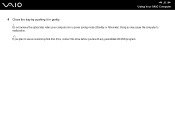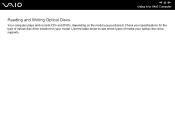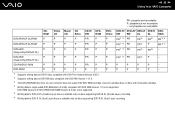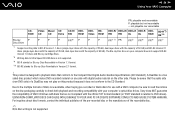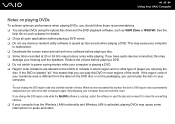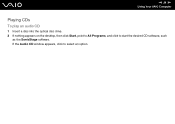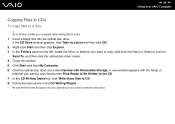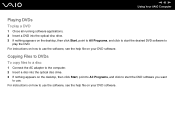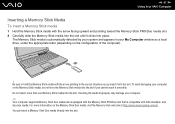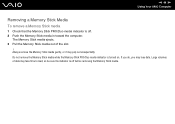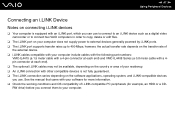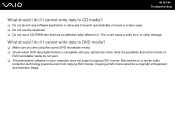Sony VGN-C140G Support Question
Find answers below for this question about Sony VGN-C140G - VAIO - Core 2 Duo 1.66 GHz.Need a Sony VGN-C140G manual? We have 1 online manual for this item!
Question posted by joshvict on April 14th, 2012
How I Can Get All C Drive Errors To Fix,,,
while i am recovering and restoring my C drive i faced errors.. how i can fix this from internet.. pl help me..
Current Answers
Related Sony VGN-C140G Manual Pages
Similar Questions
How To Update Sony Vaio Laptop Vgn-nw270f To Run Visualization Technology (vtx)
(Posted by Anonymous-154678 8 years ago)
How To Replace Hard Drive On A Sony Vaio Laptop Vgn-z850g
(Posted by YAStonyn 10 years ago)
Windows 7?
Is my Sony Vaio capable of running Windows 7? It has been upgraded to Vista
Is my Sony Vaio capable of running Windows 7? It has been upgraded to Vista
(Posted by payvette 11 years ago)
Sony Laptop Vgn-cr510e Load Recovery Disk - Errors 305.64,320 &330
I have a sony laptop model vgn-cr510e, had a virus, went to load recovery disk and getting the follo...
I have a sony laptop model vgn-cr510e, had a virus, went to load recovery disk and getting the follo...
(Posted by raymadsen 12 years ago)
I Am Having Problem With The Motherboard Problem Of Sony Vaio Laptop Vgn-ns140e.
Please send me the details
Please send me the details
(Posted by KAPIL 12 years ago)