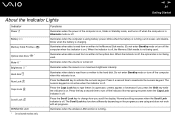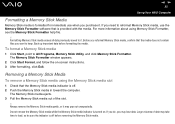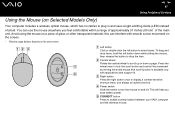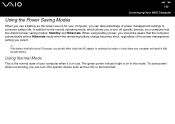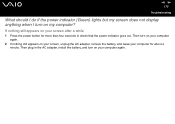Sony VGN-FS640 Support Question
Find answers below for this question about Sony VGN-FS640 - VAIO - Pentium M 1.6 GHz.Need a Sony VGN-FS640 manual? We have 1 online manual for this item!
Question posted by peteradamfinearts on October 25th, 2011
Front Indicator Lights
What does at the front the second from the left indicator light means ?
Current Answers
Related Sony VGN-FS640 Manual Pages
Similar Questions
How To Update Sony Vaio Laptop Vgn-nw270f To Run Visualization Technology (vtx)
(Posted by Anonymous-154678 8 years ago)
How To Update Bios Sony Vaio Laptop Vgn-nw270f
(Posted by trvlada 9 years ago)
How To Replace Hard Drive On A Sony Vaio Laptop Vgn-z850g
(Posted by YAStonyn 10 years ago)
Sony Vaio Vgn Fs 640/w Recovery Disks
where can i find free recovery disks for my sony vaio model vgn fs 640/w online for free download
where can i find free recovery disks for my sony vaio model vgn fs 640/w online for free download
(Posted by rgazzola 10 years ago)
I Am Having Problem With The Motherboard Problem Of Sony Vaio Laptop Vgn-ns140e.
Please send me the details
Please send me the details
(Posted by KAPIL 12 years ago)