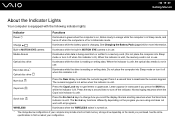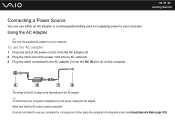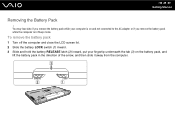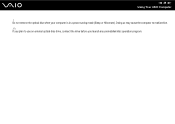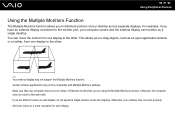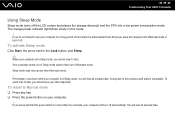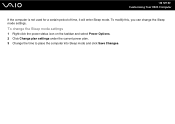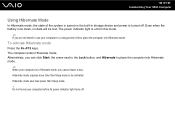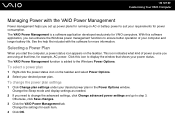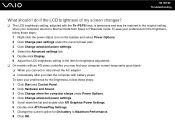Sony VGN-FW340J Support Question
Find answers below for this question about Sony VGN-FW340J - VAIO FW Series.Need a Sony VGN-FW340J manual? We have 1 online manual for this item!
Question posted by cmandda2 on November 13th, 2012
Will Not Sleep Or Hibernate
my laptop has been having this problem for sometime - will not sleep or hibernate
Current Answers
Related Sony VGN-FW340J Manual Pages
Similar Questions
Which Is The Motherboard Part Number
I need to replace the motherboard of my laptop Vaio VGN-FW550F. What is the part number?
I need to replace the motherboard of my laptop Vaio VGN-FW550F. What is the part number?
(Posted by fcstarosa 1 year ago)
Sony Vgn-ns240e - Vaio Ns Series Manuals
(Posted by sharon87 10 years ago)
Will Or Is This Sony Viao Include The
Fw340j/h
I spilled soda in my laptop. I need to learn how to take it apart and clean it.
I spilled soda in my laptop. I need to learn how to take it apart and clean it.
(Posted by JASME179 11 years ago)
Sony Vgn-cs320j Av Mode Problem
I cant use my AV MODE buttons. Need help.
I cant use my AV MODE buttons. Need help.
(Posted by BarryJohn 11 years ago)
Sony Vgn-tz240n Hard Drive
Hi, How do I open up a Sony VGN-TZ240N laptop to replace its hard drive?Thanks
Hi, How do I open up a Sony VGN-TZ240N laptop to replace its hard drive?Thanks
(Posted by timwen7 13 years ago)