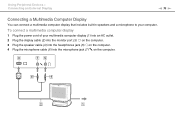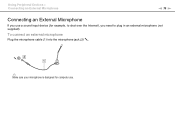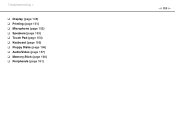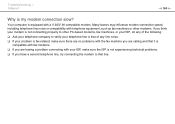Sony VGN FW490DDB Support Question
Find answers below for this question about Sony VGN FW490DDB - VAIO FW Series.Need a Sony VGN FW490DDB manual? We have 1 online manual for this item!
Current Answers
Related Sony VGN FW490DDB Manual Pages
Similar Questions
Which Is The Motherboard Part Number
I need to replace the motherboard of my laptop Vaio VGN-FW550F. What is the part number?
I need to replace the motherboard of my laptop Vaio VGN-FW550F. What is the part number?
(Posted by fcstarosa 1 year ago)
Sony Vgn-ns240e - Vaio Ns Series Manuals
(Posted by sharon87 10 years ago)
Hi
How To Replace My Sony Vgn-fe855e Keyboard
(Posted by Anonymous-101176 11 years ago)
I Am Having Problem With The Motherboard Problem Of Sony Vaio Laptop Vgn-ns140e.
Please send me the details
Please send me the details
(Posted by KAPIL 12 years ago)
Sony Vgn-tz240n Hard Drive
Hi, How do I open up a Sony VGN-TZ240N laptop to replace its hard drive?Thanks
Hi, How do I open up a Sony VGN-TZ240N laptop to replace its hard drive?Thanks
(Posted by timwen7 13 years ago)