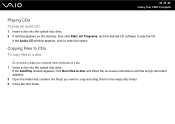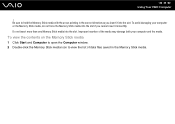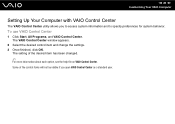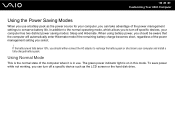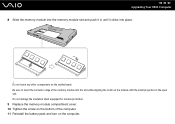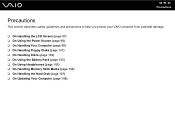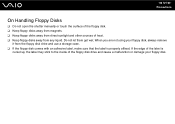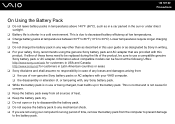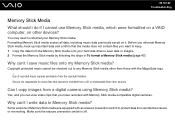Sony VGN-NR385E Support Question
Find answers below for this question about Sony VGN-NR385E - VAIO - Core 2 Duo 1.83 GHz.Need a Sony VGN-NR385E manual? We have 1 online manual for this item!
Question posted by mzimmer on May 7th, 2013
Won't Open Disk Platter.
Disk platter will not open. EX-DISK will open the platter but that is very inconvienent.
Current Answers
Related Sony VGN-NR385E Manual Pages
Similar Questions
How To Update Sony Vaio Laptop Vgn-nw270f To Run Visualization Technology (vtx)
(Posted by Anonymous-154678 8 years ago)
How To Replace Hard Drive On A Sony Vaio Laptop Vgn-z850g
(Posted by YAStonyn 10 years ago)
I Have Just This Vaio Laptop. I Find The Sound Very Low. How Can I Increase The
how can i increase the volum of my new vaio laptop?
how can i increase the volum of my new vaio laptop?
(Posted by ay2003t 12 years ago)
Sony Laptop Vgn-cr510e Load Recovery Disk - Errors 305.64,320 &330
I have a sony laptop model vgn-cr510e, had a virus, went to load recovery disk and getting the follo...
I have a sony laptop model vgn-cr510e, had a virus, went to load recovery disk and getting the follo...
(Posted by raymadsen 12 years ago)
I Am Having Problem With The Motherboard Problem Of Sony Vaio Laptop Vgn-ns140e.
Please send me the details
Please send me the details
(Posted by KAPIL 12 years ago)