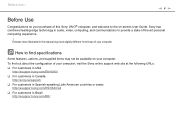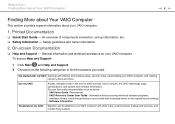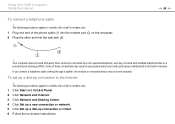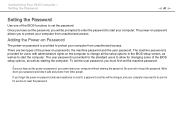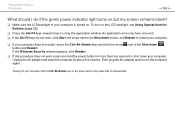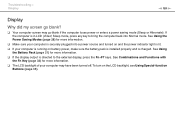Sony VGN-NW240F Support Question
Find answers below for this question about Sony VGN-NW240F - VAIO NW Series.Need a Sony VGN-NW240F manual? We have 1 online manual for this item!
Question posted by chiski on December 2nd, 2011
Blank Screen On Reboot
When I turn on my computer nothing comes on the screen. I see vaio briefly and a flashing cursor in the top left of my screen but then nothing else happens. What can I do?
Current Answers
Related Sony VGN-NW240F Manual Pages
Similar Questions
Bluetooth On Sony Vaio Vgn-nw240f Doesnt Work!!!
I have a Sony VaioVGN-NW240F which has a built in Bluetooth which doesnt seem to work. Every time i ...
I have a Sony VaioVGN-NW240F which has a built in Bluetooth which doesnt seem to work. Every time i ...
(Posted by blademaster0 11 years ago)
My Laptop (vaio Vgn Nw-240f)are Doesn't Booting And The Fan Is Not Working.
Dear Sir/Madame, When I started my laptop it's just showing VAIO logo and after that it doesn't boo...
Dear Sir/Madame, When I started my laptop it's just showing VAIO logo and after that it doesn't boo...
(Posted by readyramli 12 years ago)
Blank Screen
When I power on my computer it shows the vaio screen, tehen goes into a blank screen with a blinking...
When I power on my computer it shows the vaio screen, tehen goes into a blank screen with a blinking...
(Posted by johnnycheng6 12 years ago)
I Am Having Problem With The Motherboard Problem Of Sony Vaio Laptop Vgn-ns140e.
Please send me the details
Please send me the details
(Posted by KAPIL 12 years ago)
Im Looking For The Repair Manual Of A Laptop Sony Vaio Mod. Vgn-cs108e
(Posted by rlopezjavier 12 years ago)