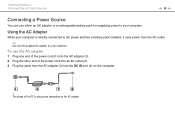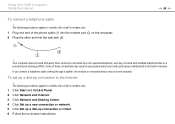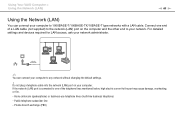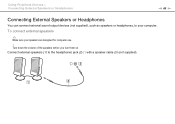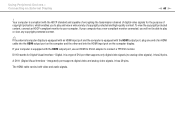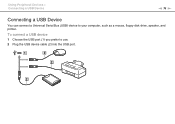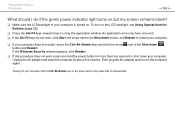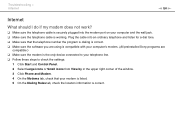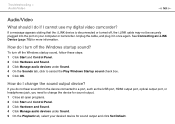Sony VGN-NW240F Support Question
Find answers below for this question about Sony VGN-NW240F - VAIO NW Series.Need a Sony VGN-NW240F manual? We have 1 online manual for this item!
Question posted by pjcecctcc on May 1st, 2011
I Have No Sound On Computer Says Not Plugged In But It Is.
Current Answers
Answer #1: Posted by galick04093 on May 2nd, 2011 12:25 AM
Problem A: your audio settings isn't set to the speakers. (this can be fixed in device manager under control panel under start menu).
Problem B: the hardware for your sound isnt installed. Meaning your computer sound device came with a cd. these cd gives your computer the proper tools in order for the sound device to work.
Related Sony VGN-NW240F Manual Pages
Similar Questions
I have a Sony VaioVGN-NW240F which has a built in Bluetooth which doesnt seem to work. Every time i ...
Dear Sir/Madame, When I started my laptop it's just showing VAIO logo and after that it doesn't boo...
Please send me the details