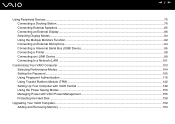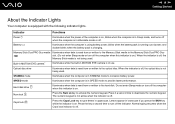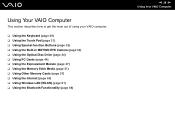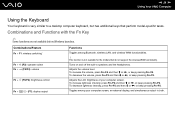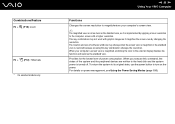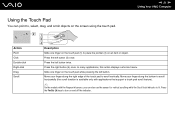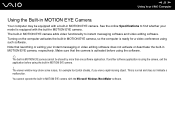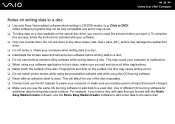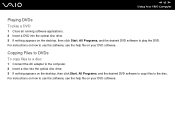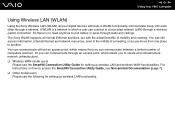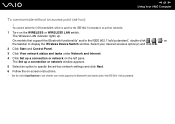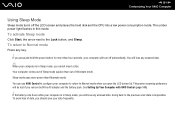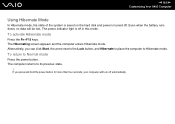Sony VGN-SZ430N Support Question
Find answers below for this question about Sony VGN-SZ430N - VAIO SZ Series.Need a Sony VGN-SZ430N manual? We have 1 online manual for this item!
Question posted by earthgoddess8 on January 3rd, 2016
How To Reboot Computer So That It Will Function?
Current Answers
Answer #1: Posted by BusterDoogen on January 3rd, 2016 8:45 AM
I hope this is helpful to you!
Please respond to my effort to provide you with the best possible solution by using the "Acceptable Solution" and/or the "Helpful" buttons when the answer has proven to be helpful. Please feel free to submit further info for your question, if a solution was not provided. I appreciate the opportunity to serve you!
Answer #2: Posted by TommyKervz on January 3rd, 2016 6:41 AM
Related Sony VGN-SZ430N Manual Pages
Similar Questions
computer re boots and goes to normal but after that the screen is blank , then the screen saver come...
Intel VT is not available on my VGN-NW270F.please help me.thanks
Please send me the details