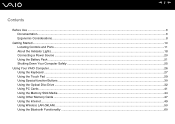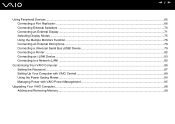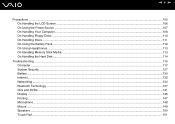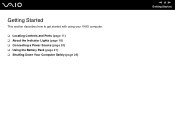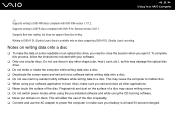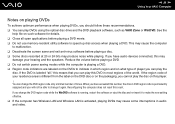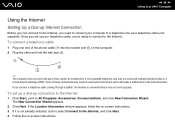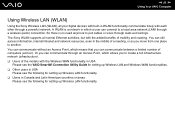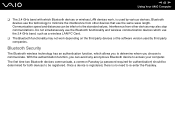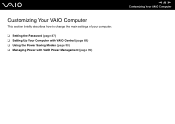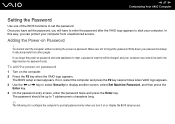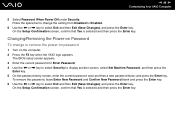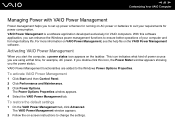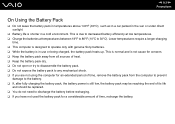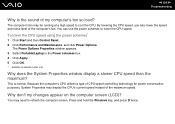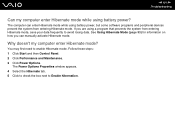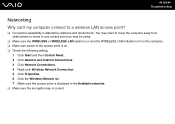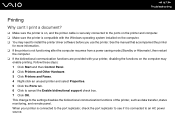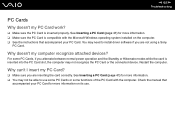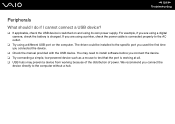Sony VGN-TX610P Support Question
Find answers below for this question about Sony VGN-TX610P - VAIO - Pentium M 1.2 GHz.Need a Sony VGN-TX610P manual? We have 1 online manual for this item!
Question posted by vicrph1234 on March 5th, 2012
Would Not Power..paid $55 For Checkup Was Told I Need New Motherboard..true?
The person who posted this question about this Sony product did not include a detailed explanation. Please use the "Request More Information" button to the right if more details would help you to answer this question.
Current Answers
Related Sony VGN-TX610P Manual Pages
Similar Questions
Detected Battrey
hi i chenge my mainboord laptop & this time no battrey detected please help thanks
hi i chenge my mainboord laptop & this time no battrey detected please help thanks
(Posted by ysa294 9 years ago)
I Need A New Motherboard, What Kind Do I Need? I Have No Idea What To Look For.
(Posted by readseantae 11 years ago)
I Need Help Troubleshooting My Vaio Vgncr510e Laptop
wont turn on no screen no cpu fan at turn on
wont turn on no screen no cpu fan at turn on
(Posted by DavidWoolum 11 years ago)
Vgn-fz340e. Motherboard
I want to fix my Sony VAIO, needs new motherboard, fan died and overheated and teh video is now bad....
I want to fix my Sony VAIO, needs new motherboard, fan died and overheated and teh video is now bad....
(Posted by mcsss 12 years ago)
I Am Having Problem With The Motherboard Problem Of Sony Vaio Laptop Vgn-ns140e.
Please send me the details
Please send me the details
(Posted by KAPIL 12 years ago)